Creating a logo for your business
Wix Logo: Connecting and Disconnecting a Logo
Important:
This feature is not yet available to all users.
Connect an existing logo to any site in your Wix account and manage all of your logos by connecting or disconnecting logos as you need them.
Connecting your site helps organize multiple logos in your account and provides easy access to the logo editor. Connecting a logo does not add it to your site or business info. Learn more about adding your logo in your editor and to your business info.
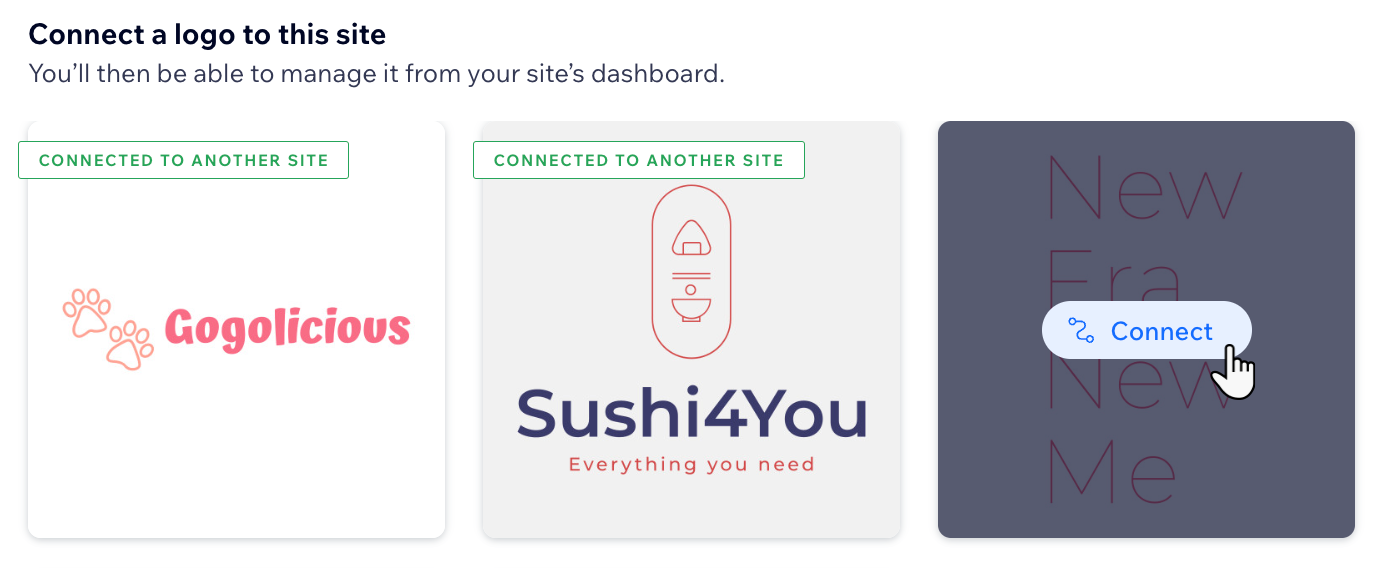
Connecting a logo
Go to Logo & Brand in your site's dashboard.
Click Connect Existing Logo.
Note: If you already have a logo connected to your site, you'll need to disconnect it first before connecting another logo.
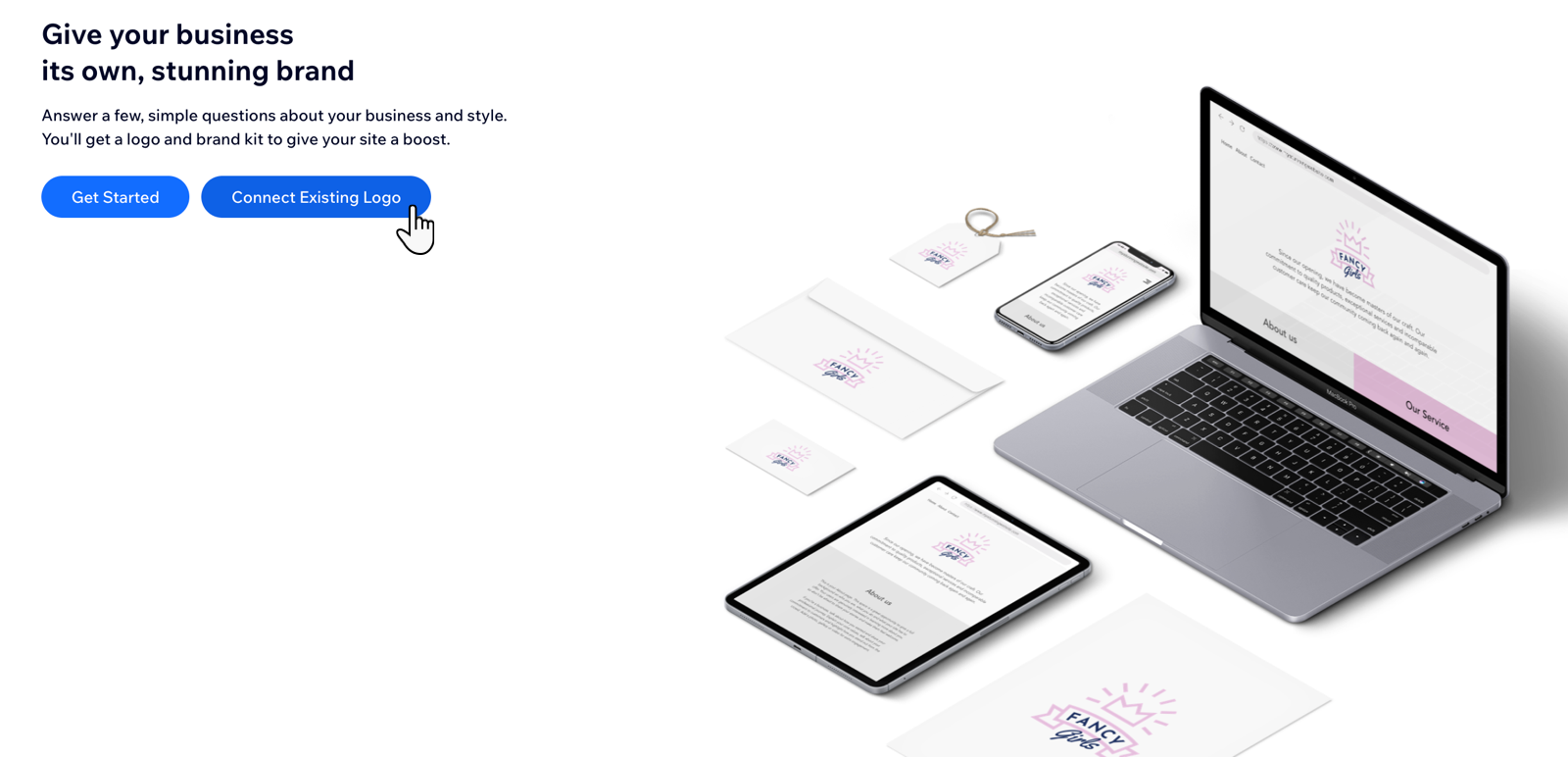
Select your desired logo and click Connect.
Disconnecting a logo
Go to Logo & Brand in your site's dashboard.
Click the More Actions icon
 at the top of the page.
at the top of the page.Click Disconnect from site.
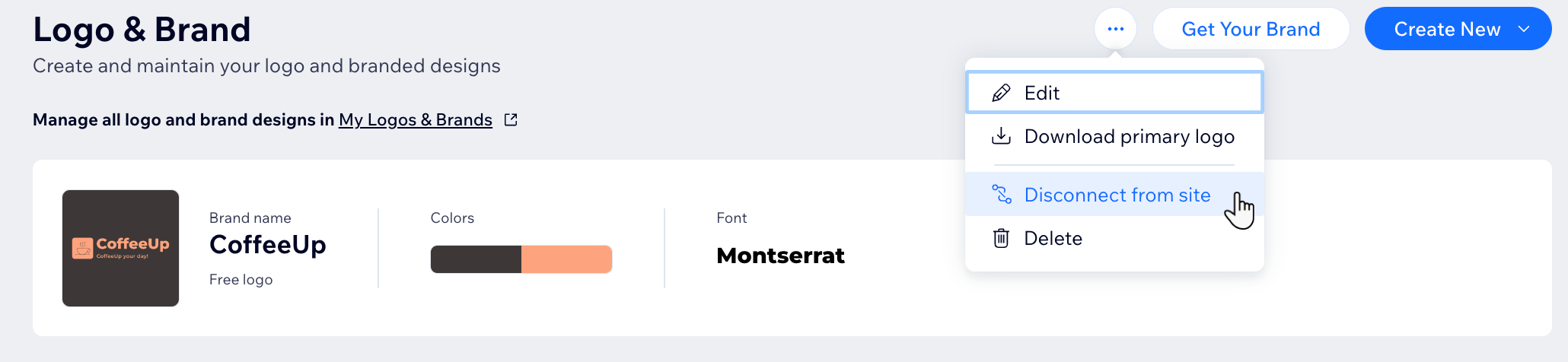
Click Disconnect.
Note: Your logo is still available for future use in My Logos & Brands.
FAQs
Click a question to learn more about logos and brands.
Where can I access all of my logos?
You can access all your existing logos through My Logos & Brands.
Can I connect my logo to more than one site?
No. It is only possible to connect a logo to one site.
Can I connect more than one logo to a site?
No. It is only possible to have one logo connected to a site.
