Managing your members
Wix Blog: Using the Members Area in Wix Blog
Build a thriving community with the Wix Blog Members Area, where your members can follow posts, subscribe for updates, and manage their notifications. Plus, they can create and customize their own profile pages, giving your blog a more interactive and social feel.
Whether you're aiming to build a dedicated readership or spark meaningful conversations, the Members Area is an ideal tool for encouraging community engagement on your blog.
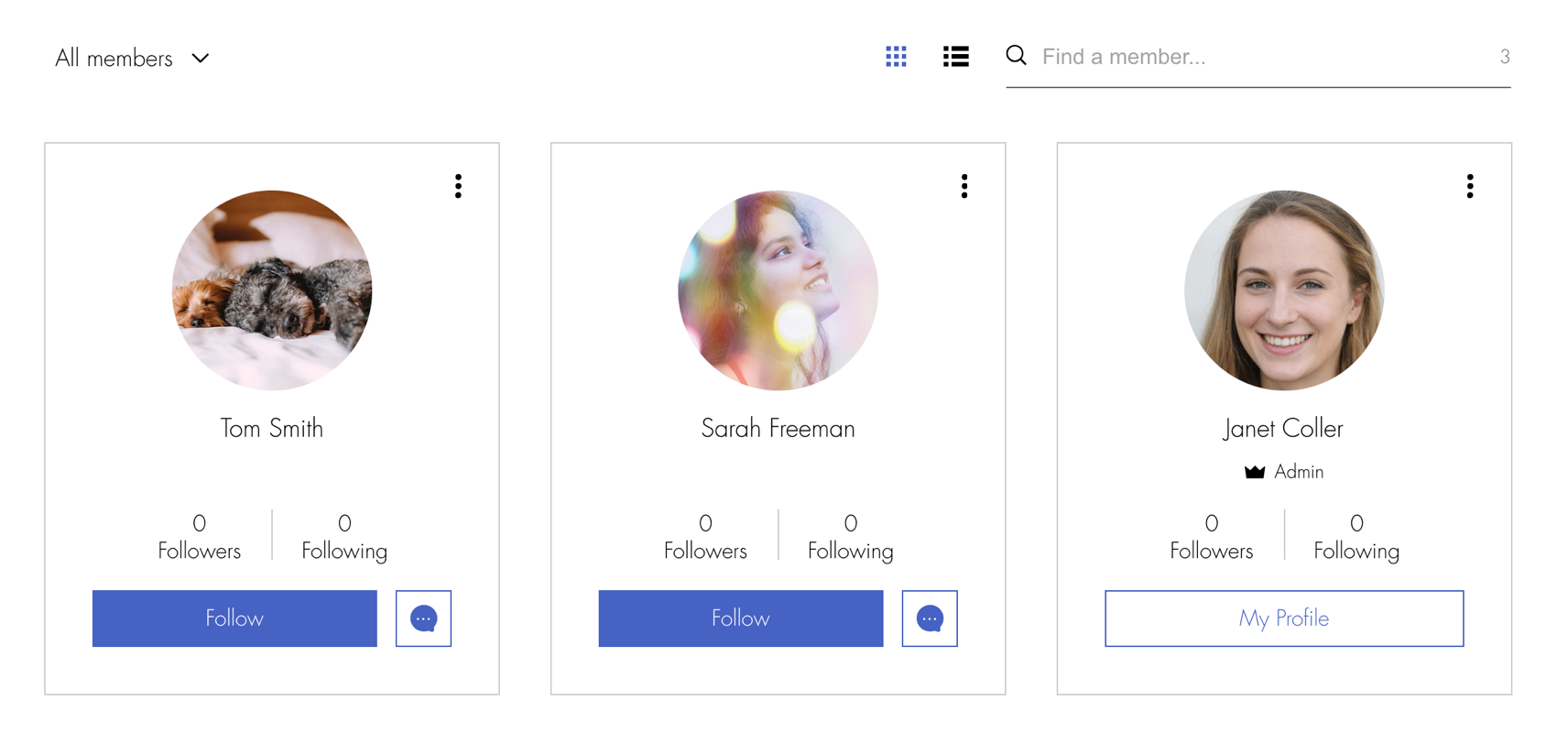
About the member pages in the blog
The Members Area in Wix Blog is a dedicated space where site members can personalize their experience and engage with the community. It offers features like customizable profile pages, where members can edit their personal information and manage their activity, including posts and comments.
Member profile page
Every person that signs up to your site as a member, gets their own Profile page. With the Members Area installed on your site, your site members can view other members' profiles. Once they are on their Profile page, they can see the member's public blog activities (posts they've written, comments they've made, etc.).
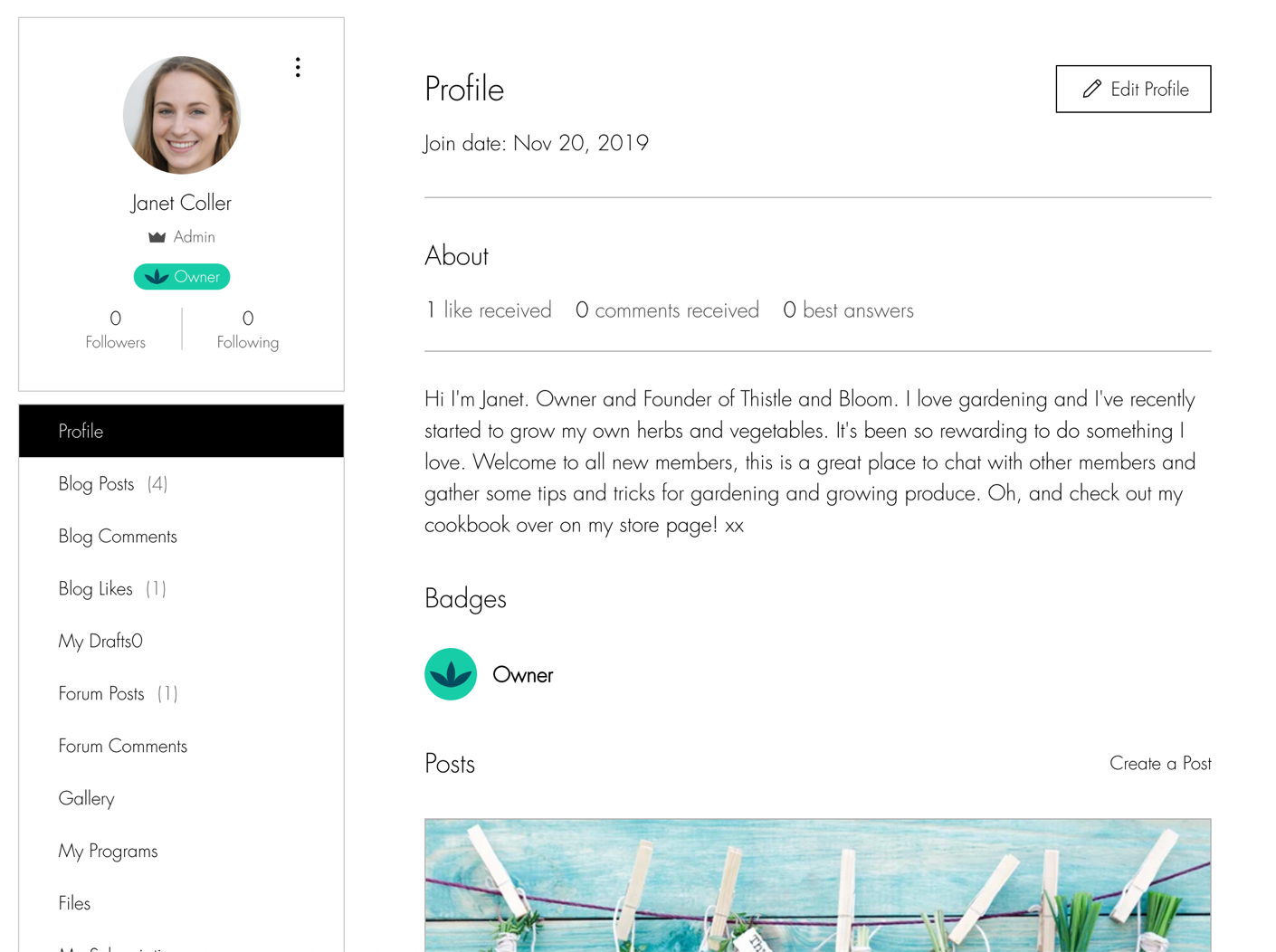
Public member pages
As the Members Area is considered to be a community, some parts of a members profile are public, which means they can be viewed by any site visitor. These include:
Profile
Blog Posts
Blog Comments
Blog Likes

Private member pages
Certain pages in the Members Area are private, meaning only the member who owns the page can view them. These private pages are not accessible to other members, even when they visit someone else's profile.
Unlike public pages, which can be seen by the entire community, private pages are designed to protect individual members' privacy and keep their personal content hidden from others. Private member pages include:
My Drafts
My Account
Notifications
Settings
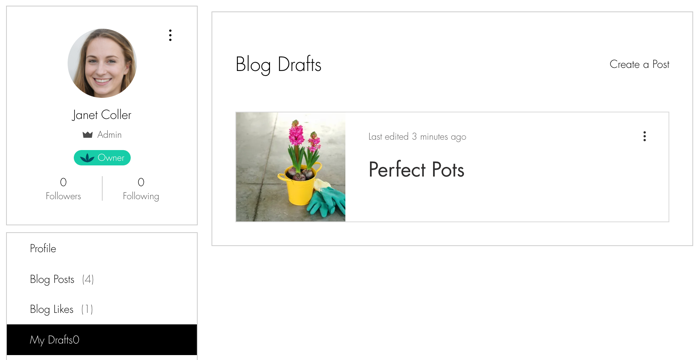
Adding the Members Area
You can add the Members Area from the Wix App Market. Some site templates already come with the Members Area pre-installed, which means it is already available to use in your site. If you do not have a Members Area installed in your site, you can follow the steps below to add it.
Wix Editor
Studio Editor
Click Add Apps
 on the left side of the editor.
on the left side of the editor.Enter "Members Area" in the search bar.
Select the Wix Members Area app.
Click Add to Site.
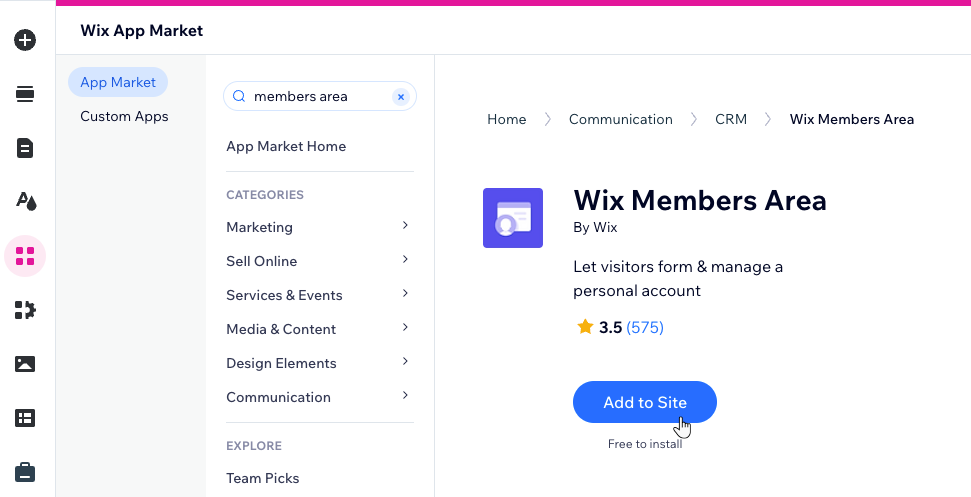
Troubleshooting
You might experience an issue where you cannot see particular members on the Members page. This could be for the following reasons:
The member was approved, but hasn't logged in
Once you approve a site visitor as a member, they are invited to log in to your site. Their member profile is only visible after they log in for the first time.
The member accepted invite, but hasn't logged in
You sent an invitation, but the person hasn't logged in since they received it. This member will appear on the member's page only after they sign in for the first time.
The member hasn't joined the community
Besides logging in, members need to join your community with a public profile to appear on the Members page. The community is an opt-in feature that allows your members to decide whether other members can view their information.

