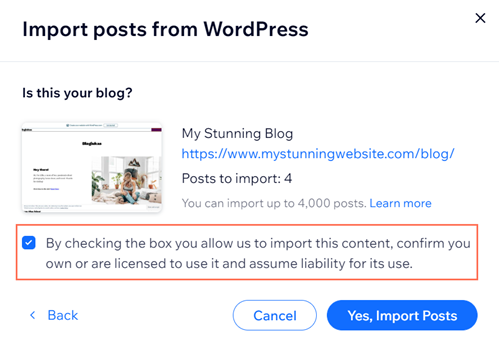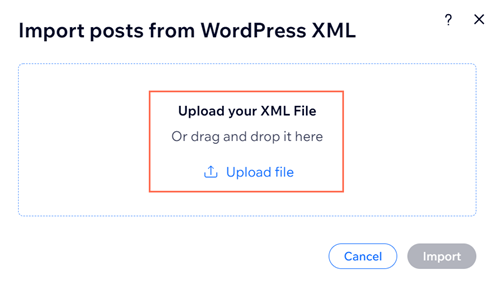Setting up your blog
Wix Blog: Importing Blog Posts from WordPress to the Wix Blog
You can import posts from your WordPress blog to your Wix Blog. Whether your posts are on a WordPress.com or a WordPress.org site, you can migrate them in just a few clicks. The import does not affect your WordPress site in any way.
Before you start:
You need to add Wix Blog to your site before you can start importing posts.
FAQs about the import process
Click a question below to learn more about the import process:
What kind of blog posts are included in the import process?
The import process migrates published posts from WordPress to Wix. Drafts and scheduled posts must be copied manually. Additionally, any posts that are in password-protected pages or are available only to certain users (e.g. admins), cannot be imported as is. To migrate these posts, simply remove the password before you start the import process.
What post information gets migrated to the Wix Blog?
When you import posts from WordPress, the post text, images, and videos all get migrated, along with the original post dates and times and any alt text you entered. The categories you had in WordPress will also be migrated and linked to their corresponding posts. You can import up to 4,000 posts per Wix site.
Some, but possibly not all, of your formatting migrates with the import. We suggest you check your posts after the process is completed and make any necessary design changes.
The following are not imported:
Contact forms
Author names
Tags
Custom plugins
Manually inserted code (e.g. HTML, CSS snippets)
PDF Files and other attached documents
Comments made on WordPress posts
How many hours of video can I import?
The number of video hours available to you depends on whether your site has a Premium plan and which Premium plan you have. Sites that haven't been upgraded can upload 30 minutes of video in total.
How can I keep the SEO ranking of my WordPress posts?
After you import posts, you can set up 301 redirects from the old posts to the new. 301 redirects tell search engines that the URL of a page in your site has changed and tells them where to find the new page. This means that visitors who access your WordPress posts are automatically redirected to the same post on your Wix site.
Wix does not automatically create a 301 redirect for each post as this moves traffic from the WordPress post to the new post in your Wix Blog. When you are ready, we suggest you set up 301 redirects for each post.
Who can import posts?
Only site owners can import from WordPress. If you have other collaborators working on your site, they do not have permission to import posts.
My blog has more than one author. Do I need to do something special?
Yes. After you import your posts, each post will show you as the author. To change this, you can add additional writers to your blog and then change the author of a post.
How long will the import process take?
It might take a few minutes to import all your posts. The time it takes depends on how much data (posts, images, videos) needs to be imported. In addition, if you have a slow internet connection, the process takes longer.
Can any of my plugins interfere with the import?
While most plugins have no influence on the import process, a few will stop the importer from recognizing that your blog is a WordPress blog. This includes any plugin that blocks access to your blog from other countries and plugins that disable the WordPress REST API. If you receive an error message when entering your blog's URL, try disabling some of your plugins.
Where can I get my WordPress XML file?
You can get the XML file that you need to import posts from your WordPress admin dashboard. Make sure to select only the posts that you want to import when you export your XML file. Learn how to export content from your WordPress site
Importing posts from WordPress to Wix
You can import posts from your WordPress site to your Wix site in the Blog section of your site's dashboard.
To import posts:
Go to Blog in your site's dashboard.
Click More Actions.
Select Import posts.
Select WordPress.
Choose how you want to import your posts:
By using a site URL
By using a WordPress XML file

Troubleshooting import issues
If you are experiencing issues importing your posts to Wix, try the steps below:
Step 1 | Ensure the WordPress domain / site is HTTPS
Ensuring your site is secure is an important step. The "S" in HTTPS stands for "Secure". If you're not sure if your site is HTTPS compatible, you can try to access your website by typing “https://” at the beginning of the website’s address. Then, look for an icon that depicts a closed padlock.
Tip: If your site is not HTTPS compatible, we recommend contacting WordPress support to understand how you can make your site certified as secure.
Step 2 | Ensure that WordPress and plugins are up-to-date
You need to go to the "Updates" section in your WordPress main dashboard in order to check if there are any pending updates. We also recommend that you check the Plugins section for updates.
Note: If you're having issues updating WordPress, please contact WordPress customer support.
Step 3 | Check the JSON File
One of the main reasons that you might encounter an issue is due to the JSON file. A JSON file is a text file that migrates data from a web application to a server. Think of it as a file with all your blog content that needs to be accessible to Wix, in order to complete the migration process.
Tip: You can try to access your site JSON by adding /wp-json/wp/v2/posts to the end of your WordPress site's URL (e.g. https://examples.com/wp-json/wp/v2/posts).
Step 4 | Make sure the domain is not in transfer
If your domain is being transferred to another host you cannot begin the import process. You'll need to either cancel the domain transfer or wait until it finishes before importing your WordPress blog to Wix.
Step 5 | Ensure the Blog page and posts on WordPress are public
Your Blog page and posts must be set to "public" to import them into Wix. You can modify the visibility settings in the WordPress Post Settings.
Note: Various WordPress plugins restrict the Blog page visibility. Make sure you don't have any plugins that restrict access to site viewers.
Step 6 | Make sure there are no redirects on your blog URLs
If your blog's URLs redirect to other URLs, the import process will not work properly.
Contact WordPress support if you need assistance and recommendations for removing redirects.
Step 7 | Make sure there are no geographical restrictions
I you have geographical restrictions that prevent visitors in some regions from viewing, you must remove them to import your blog. Many WordPress plugins restrict traffic from specific locations. Make sure you are not using plugins that restrict viewing traffic by geography. Your blog must be visible worldwide to import to Wix.
Learn how Wix automatically blocks traffic from restricted areas.
We can’t start importing if there are any Geographical restrictions in your blog. Usually, only with the help of WordPress plugins, you can block visitors from certain geolocations. Make sure that you are not using these plugins and your blog and posts are accessible all over the world.
Still having trouble?
When to contact WordPress:
If you are experiencing problems with any of the troubleshooting steps above, we recommend getting in touch with WordPress directly for additional support. In most cases, import issues are caused by issues that must be resolved in WordPress.
When to contact Wix:
If you find the JSON is accessible, but the migration fails, contact Wix Customer Care for assistance. Make sure to have a screenshot or video ready to share when you contact Wix so your issue can be handled as soon as possible.