Managing your posts
Wix Blog: Adding a Cover Image to a Blog Post
Adding a striking cover image to your blog post is a simple way to captivate your readers' attention. Each post displays its own cover image in your blog feed, your Post List, and when you share a post on social media.
Adding a cover image to a blog post
Enhance your blog post by adding a brand-new cover image or updating the existing one. You can upload an image from your computer, select one from your site files, or choose from stock images, such as, Media from Wix.
Dashboard
Wix app
Go to Blog in your site's dashboard.
Select the post that you want to add a cover image to.
Click Settings.
Enable the Featured image toggle.
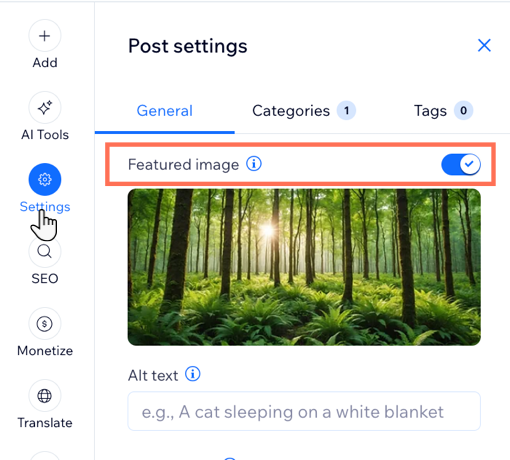
Add a cover image:
Choose to upload a new image if your post doesn't have one yet or replace an existing image:Upload a new image: Click the Add icon .
.
Replace existing image: Hover over the existing image and click the Update icon .
.
Click +Upload Media to add an image from your computer, or select an image from your site files or one of the stock image options such as Media from Wix.
Click Add to Page.
(Optional): Enter alt text in the field provided under the cover image in the post composer.
Click Publish.
Tip:
Learn more about supported file types.
FAQs
Click a question below to learn more about adding cover images.
Why is my blog post cover image different from the image inside the blog post?
Your cover image is the image that displays on your post before visitors click on it to start reading. It is separate to any images you add to the main body of your post. If you want the cover image to match the image in the body of your post, you need to upload the same image in both places. They are not connected.
If I change my featured image, does it affect the images in my blog post?
No. If you change the featured image, it does not affect the images in your post. This is a separate image from the images in your post.
My images are not displaying correctly on my live site. What can I do?
If your images do not display correctly, try the following solutions:
Clear cache and cookies.
Make sure you save the changes and republish your site.
Check your live site in an incognito window.
Still need help?
If the problem persists, contact us with the information below:
The name or URL of your Wix site.
The name and version of the web browser you're using.
The name and version of your computer's operating system.
A screenshot of your console view using the steps below:Open an incognito window in Google Chrome (Ctrl + Shift + N).
Sign in to Wix and try to open your Editor.
Use the keyboard shortcut Ctrl + Shift + J (on PC) or Cmd + Option + J (on Mac).
Click the Console tab at the top of the panel and refresh the page (F5).
Take a screenshot of this tab.
