Analytics tools
Wix Analytics: Creating and Managing Alerts
Stay on top of important site data and activity with Wix Analytics alerts. These alerts help you monitor trends and shifts, so you can respond quickly to changes and plan your next steps effectively.
There are three types of emails you can receive to stay informed on key site activity:
Custom alerts: Alerts that you set up based on stats you want to monitor (e.g. site sessions, total sales). The stats you can monitor depend on the Wix business apps you installed.
Smart alerts: Pre-installed alerts that we send you automatically if there are significant changes in daily or weekly traffic or sales data.
Reports and overviews: Recurring emails that you get when subscribing to an Analytics report or overview. Learn more about this type of email.
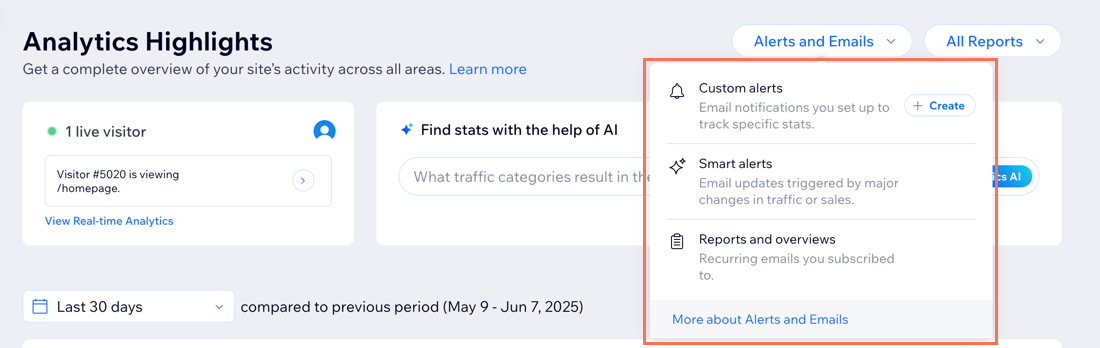
Note:
When managing your alerts, you'll be directed to Wix Automations in your site's dashboard.
Analytics notifications will only be triggered after your site has generated enough data to run the algorithm.
Creating and managing custom alerts
Create and manage custom alerts to stay updated on key changes in your site’s data. Set up alerts for specific stats, decide when they’re sent, and share them with stakeholders.
To create and manage custom alerts:
Go to Analytics Highlights in your site's dashboard.
Click Alerts and Emails at the top right.
Choose what you want to do:
Create a custom alert
Set up new alerts to stay informed about shifts in your data. For example, you could create an alert to be notified when your total daily sales exceed $1000, or if your daily visitor count falls below 100.
Click + Create next to Custom Alerts.
Set up your alert:Click the Select a stat drop-down and choose from a list of measures grouped by Traffic, Sales, Blog, and People data.
In Check every, set the frequency of the alert (daily, weekly or monthly).
Choose the relevant option from the If there is drop-down (e.g. More than, Less than).
Enter a threshold in the Number field. For example, set the alert to notify you if your total sales are above or below 100.
Click Save.

Rename an alert
Rename the alert to make it more informative and easier to recognize.
Click Custom alerts.
Click the More Actions icon
 next to the relevant alert.
next to the relevant alert.Click Rename.
Edit the automation's name.
Click Save.

Edit an alert's sending time
Customize when you receive a custom alert to receive it when it best fits your schedule.
Click Custom alerts.
Click the More Actions icon
 next to the relevant alert.
next to the relevant alert.Select Edit.
Click the trigger (e.g. Every month on day 3 at 5:15 PM).
Change the Start time field to your preferred time.
Click Apply.
Click Apply Changes at the top right.

Add email recipients
Share your custom alerts with stakeholders by adding additional recipients who need to stay informed.
Click Custom alerts.
Click the More Actions icon
 next to the relevant alert.
next to the relevant alert.Select Edit.
Click the Send an email action in the flow.
Under Set recipients, click + Add Recipients.
Click a recipient group who will receive this automated email when it's triggered (e.g. contacts, contact segments, collaborator roles).
Select the relevant recipients.
Click to confirm your selection.
(Optional) Repeat steps 5-8 for Send an email (1).
Click Apply.
Click Apply Changes at the top right to save your changes.

Deactivate an alert
Temporarily turn off custom alerts you’re not currently using, while keeping the option to reactivate them in the future.
Click Custom alerts.
Click the More Actions icon
 next to the relevant alert.
next to the relevant alert.Disable the Active toggle.

Delete an alert
Delete custom alerts you no longer need to stay organized and only get notified for what matters most.
Click Custom alerts.
Click the More Actions icon
 next to the relevant custom alert and select Delete.
next to the relevant custom alert and select Delete.Click Delete again.

Editing a custom alert's conditions:
If you want to edit a custom alert, for example to change the stat it tracks or the alert frequency, we recommend deleting the custom alert and creating a new one instead.
Managing smart alerts
Smart alerts are pre-installed alerts that automatically trigger when there’s a significant change in your traffic or sales data. There are 4 types of smart alerts: daily site sessions, daily total sales, weekly site sessions, and weekly total sales.
While these alerts can't be edited or deleted, you can add recipients or deactivate them as needed.
To manage your smart alerts:
Go to Analytics Highlights in your site's dashboard.
Click Alerts and Emails at the top right.
Choose what to do:
Add email recipients

Disable a smart alert

Subscribed to Analytics reports and overviews?
Wix Analytics sends you emails with periodic reports for Analytics reports and overviews that you're subscribed to. You can edit your subscription, edit email recipients, unsubscribe from reports, and more. Learn more about managing report and overview emails.
FAQs
Click a question to learn more about Wix Analytics alerts and emails.
Where can I manage all my Wix notifications?
Go to Notification Preferences in your site's dashboard to manage the notifications you receive on your desktop (web browser), dashboard, and email.
You can do the same for notifications on your mobile device through the Wix app or the Wix Studio app. Learn more about managing your site's notification preferences.
How does Wix Analytics determine when to send out alert notifications for smart alerts?
Wix Analytics collects your statistical data over initial periods of 3 months for daily alerts, and 1 year for weekly alerts. This helps to build an algorithm that distinguishes between real statistical fluctuations, random fluctuations, and seasonal behavior.
After the initial periods, your statistical data continues to be collected and is compared to previous data to detect significant changes. For example, an unexpected surge in Total Sales on a particular day (unrelated to seasonal events), would be considered a significant change and would result in an alert notification being sent.
How do I see all my active and deactivated Analytics alerts?
You can see all your alerts on your Automations page:
Go to Automations in your site's dashboard.
Click the Installed for you tab.
Click Filter.
Select Analytics under Trigger apps.
Tip: To see emails you get for subscribed reports and overviews, select Analytics Reports from the list.

I'm getting a Monthly Highlights email. What is it and why am I getting it?
Wix Analytics Monthly Highlights lets you receive monthly email summaries of your key statistics to help you stay informed about your site's performance. It gets sent at the beginning of each month.
The stats you see in the email depend on the type of site you have. For example, if you have a blog you'll see stats based on post views, and if you have a store you'll see sales stats.
Note: You can only get a Monthly Highlights email if your site is upgraded and received 30+ site visits during the previous month.
Who does the Monthly Highlights email get sent to?
With Wix Editor, the email only gets sent to the email address of the site owner. If you're a partner using Wix Studio, you can define who the email gets sent to.
Note: In Wix Editor, the email address for the delivery of the monthly highlights email cannot be changed.
I can't find my Monthly Highlights email. What should I do?
If you can't locate your monthly highlights email:
Check your email's spam or junk folder.
Make sure that your Wix account is set up with the correct email address. Learn how to change your email address.
