Managing Your Orders
Editing Orders
Important:
This article is relevant for Wix Stores, Wix Bookings, and Wix Restaurants Orders (New) orders.
The ability to edit orders is not available for Wix Donations and Pricing Plans.
Customers sometimes make a mistake when placing an order or simply want to make a change after completing checkout. To handle these cases, you can edit existing orders.
Note:
You cannot edit orders containing a store subscription, or orders that were already partly or fully refunded.
Editing order details
You can make changes to the items in an order after the order was placed. For example, you can add items to a sale, remove items, update prices, update a customer's details, add a discount, and more.
To edit order details:
Go to Orders in your site's dashboard.
Click the relevant order.
Click More Actions.
Select Edit order.
Choose what you want to edit:
Add an item
Remove an item
You can remove the following from an order:
Store products that haven't yet been fulfilled.
Wix Bookings services that haven't already taken place.
Restaurant items that haven't been delivered
If it's too late to remove an item, you can refund all or part of the order.
To remove an item from the order:
Click the More Actions icon
 next to the relevant item.
next to the relevant item.Select Remove.

(Store orders only) Deselect the Update inventory checkbox.
Click Update Order.
(Optional) Select the Email customer about changes made to this order checkbox.
Click Update Order to confirm.
Change an item variant
If your customer bought a particular variant of a product or menu item (e.g. a kitchen set in size small) but wants to change the variant (e.g. same kitchen set in medium), you can remove the item and add it again with the correct variant, using the instructions above.

Add a custom item
You can add any item to an order as a custom item.
Click Add Item.
Select +Add Custom Item.
Enter a title to explain what the item is.
Enter the price.
(Optional) Enter additional info about the order (e.g. item size).
Note: This is visible to customers.Click Add to Order.
(Optional) Enter a note about why you edited the order. This isn't visible to customers.
Click Update Order.
(Optional) Select the Email the customer about changes made to this order checkbox.
Click Update Order to confirm.
Edit the price of an item
You can increase or decrease the price of an item in an order if you need to make a change. After you do so, you can bill your customer for the additional charge or give them a partial refund for the order.
To edit the price of an item:
Click the More Actions icon
 next to the relevant item.
next to the relevant item.Select Edit price.
Enter a new price and click Apply.
Click Update Order.
Click Update Order to confirm.
Add a fee, tip, or discount
You can add an extra charge to an order when a customer wants to leave a tip or, for example, to charge for gift wrapping. In addition, you have the flexibility to offer your customer a discount even though they already placed the order.
To add a fee or tip:
Click Add Fees & Tips on the right.
Enter the name (e.g. gift wrapping).
Enter the amount.
Click Add.
To add a discount:
Click Add Discount on the right.
Enter the discount reason (e.g. employee discount).
Enter the amount.
Click Add Discount.
Editing customer details
Your customers' details, such as their email and shipping addresses, appear on the right side of the order.
You can change your customer's name, address, or email. If you added extra fields to the checkout, such as contact person, these details can be edited as well.
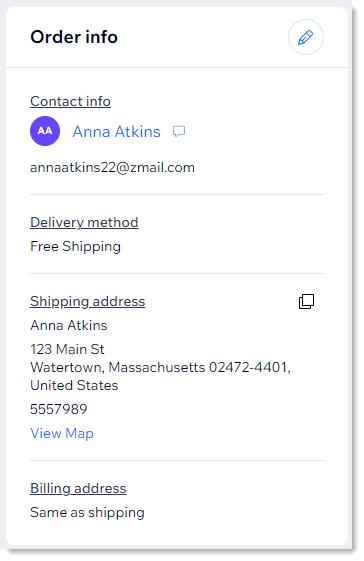
Tip:
Click the customer's name to view all of their interactions with your site (e.g. messages, previous orders). You can also click the message icon  to contact them.
to contact them.
To edit customer details:
Go to Orders in your site's dashboard.
Click the relevant order.
Click the Edit icon
 at the top right.
at the top right.Choose what you want to change:
Shipping address:Select Edit shipping address.
Edit any of the information.
Click Save.
Email address:Select Edit email address.
Enter a new email address.
Click Update.
FAQs
Click a question below to learn more.
Do third parties, such as shipping apps or dropshippers, get notified about changes?
Third-party apps won't necessarily get updated when you make a change. Go to the relevant third party's dashboard directly to check if they were updated and, if needed, make changes.
Why am I having trouble editing a particular order?
You cannot edit an order in these cases:
The order wasn't paid for in your business' main currency
The order includes a subscription
The order was canceled
The order was archived
The order was partially or fully refunded
After a change, which email or shipping address is used in future?
After an email address or shipping address is updated, the new address is used for all future uses (e.g. in future communications, shipping labels, etc.).
If I update the shipping address, will it update the billing address?
Changes to the shipping address do not affect the billing address.
Can I update the billing address?
It is not currently possible to update the billing address.
When I make changes, do my contact list and members list get updated?
Updates to customer details in a order do not get updated automatically in your site's contact list or members list. They can, however, be updated manually:
Do tax calculations change after a customer's address is updated?
No, tax charges won't be recalculated after the shipping address is updated.
Will my 3rd-party invoicing app send a new invoice after I edit an order?
Whether a new invoice is created depends on which app you use. We suggest you create a test order and edit it to see if a new invoice is created.
