Cart & Checkout
Customizing the Thank You Page
Important:
This article is relevant for Wix Stores, Wix Bookings, Wix Restaurants Orders (New) orders, Wix Donations, and is in the process of becoming available for Pricing Plans.
The Thank You Page is the page customers are directed to after they complete a purchase. It includes your customer's order number, the order amount, and more. This Information is also sent to customers in their confirmation email.
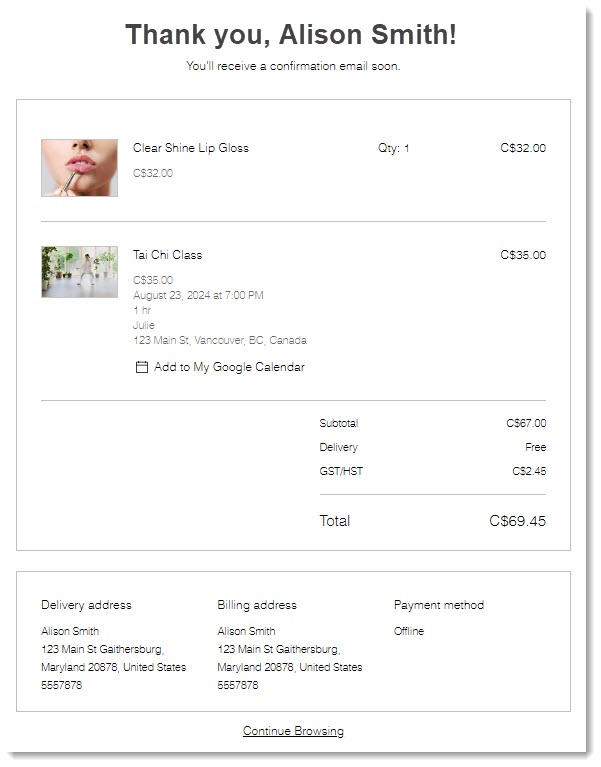
Access the Thank You Page in your editor, and then choose what you want to do.
Step 1 | Access your Thank You Page
If you're using only 1 business solution, you access the Thank You page through that business solution page section in your editor. For example, if you use only Wix Stores, you'll find the Thank You Page under Store Pages.
However, if you use, for example, Wix Stores and Wix Bookings, the Thank you page is found under Cart & Thank You.
Wix Editor
Studio Editor
Click Pages & Menu
 on the left side of the editor.
on the left side of the editor.Select the relevant business solution (Store Pages, Bookings Pages or Restaurant Pages), or select Cart & Thank You.
Select Thank You Page.
Step 2 | Customize your page
From your Thank You page, choose what you want to do:
Select the elements you want to display
Click the Settings tab and deselect the checkboxes next to any elements you don't want to display.
Customize the design
Click the Design tab and customize the Thank You page background and borders, as well as the text fonts and colors.
Edit the text and the "Continue Browsing" link
Click the Text tab to edit the text that appears on the Thank You page.
Note that the Thank You page has a "Continue Browsing" link at the bottom (unless you chose not to display it).

You can edit the link text and chose what page the link directs to.
To customize the "Continue Browsing" link:
Scroll down to the Link section in the Text tab.
(Optional) Edit link text in the Continue Browsing link field.
Set where the link directs:Click the Link icon
 .
.
Select Page to link to a site page.
Select a site page from the Which page? drop-down.
Click Done.
Note:
If a customer pays with Express Checkout (e.g. PayPal or Apple Pay), they are directed to PayPal's own confirmation page. From there, they can click to go back to your site's Thank You Page.
