Cart & Checkout
Customizing the Cart Icon
Important:
This article is relevant for Wix Stores, Wix Bookings, and Wix Restaurants Orders (New).
The cart icon appears in your site's header. The number of items added is shown in the cart icon. When your customer is ready to complete the order, they can click the icon to start the checkout process.

Enabling cart checkout (Wix Bookings only)
To allow clients to book multiple services at a time, cart checkout must be enabled. If you also use Wix Stores, this allows clients to book multiple services and purchase products at the same time. When you enable cart checkout, the cart icon, cart page, and side cart are added to your site.
Tip:
You can also enable the ability to book multi-service appointments, (e.g. one appointment that includes 2 services, such as a manicure and a pedicure).
To enable cart checkout:
Go to Booking Settings in your site's dashboard.
Click Cart checkout.
Click the Active toggle to enable it.
Click Save.
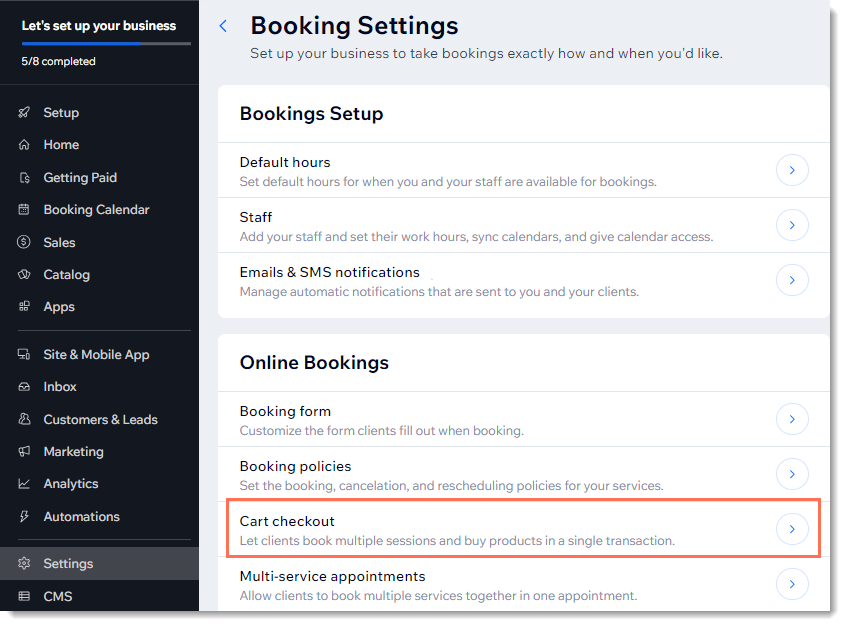
Re-adding the cart icon
When you add Wix Stores, Wix Bookings, or the new Wix Restaurants Orders to your site, the cart icon is automatically added. You can always re-add the cart icon if it was previously deleted.
Note:
The same cart Icon is used for stores, bookings, and the new restaurant orders.
Wix Editor
Studio Editor
Click Add Elements
 on the left side of the editor.
on the left side of the editor.Depending on the app you're using, click Stores / Bookings / Restaurants.
Click Cart Icon.
Drag the cart to your site's header.
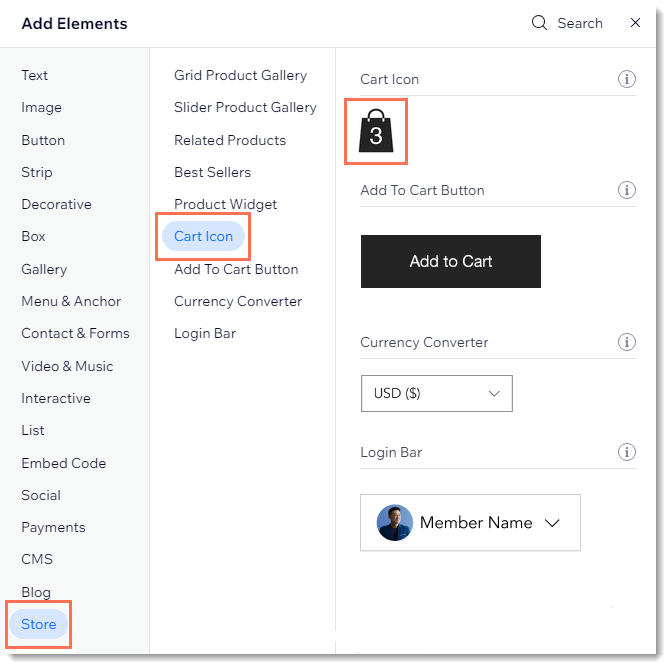
Customizing the cart icon design
Select your favorite cart design and then customize the font and colors to get the perfect look. You can choose from cart designs that have only an image, those with the word "Cart", or designs that have both.
To customize the design of the cart icon:
Click the Cart Icon in your editor.
Click Settings.
Select the Cart Icon tab.
Click to select an icon design.
Customize the icon's colors, font, or text.
Tip: Available options vary depending on the icon you select.
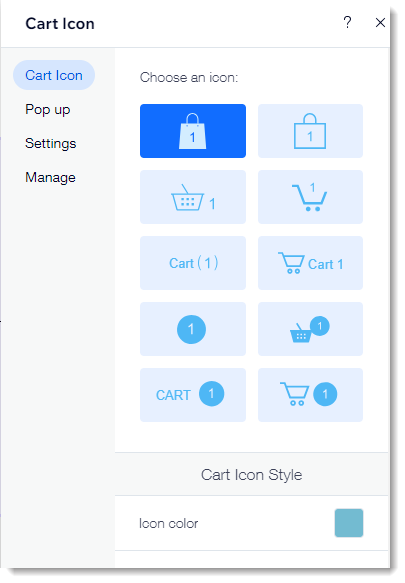
Customizing the cart icon behavior
Decide what happens when customers click the cart icon. The Side Cart can open on the side or customers can be directed to the cart page.
To set what happens when the cart icon is clicked:
Click the Cart Icon in your editor.
Click Settings.
Click the Settings tab
Select what happens when customers click the cart icon.
Customizing the success pop-up
The success pop-up is a small pop-up indication that appears on the side. It displays a product that your customer has just added.
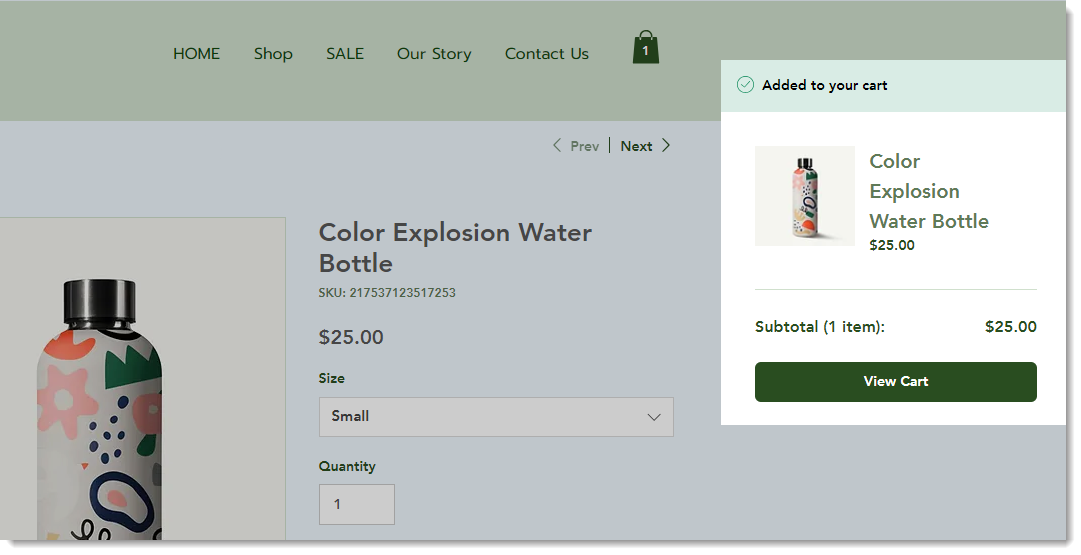
To customize the success pop-up:
Click the Cart Icon in your editor.
Click Settings.
Click the Pop up tab
Customize the success pop-up using the available options.
FAQs
Can customers add different types of items to the cart (store products, bookings services, restaurant items)?
The cart icon, cart page, and side cart can be used with the following business solutions:
Wix Stores
Wix Bookings
Wix Restaurants Orders (New)
Customers can add one or more store products and bookings services to the cart and complete checkout for them at the same time.
Note: Wix Restaurants menu items cannot currently be purchased as part of the same order as store products or bookings services.
How can I customize the side cart?
Learn how to customize the Side Cart.
How can my Wix Stores customers go straight to checkout, bypassing the cart icon and cart page altogether?
If you have the type of store where customers often purchase a single item, you may want to streamline the checkout process by allowing customers to bypass the cart icon, side cart, and cart page.
To do so, enable the 'Buy Now' button on the product page.

To enable the Buy Now button:
Click the product page in your editor.
Click Settings.
Click the Settings tab.
Scroll down and click the Show button toggle under Buy Now to enable it.
How can my Wix Bookings customers go straight to checkout, bypassing the cart icon and cart page altogether?
You can disable the cart icon, side cart, and cart page from your site. When you do so, clients filling out your Booking form will only see the 'Book Now' button. They won't have the option to click Add to Cart.

Note: Without the 'Add to Cart' button, clients will not be able to book multiple services that take place at different times or purchase a Wix Stores product while booking a service.
To remove the Cart Icon, Side Cart, and Cart Page from Wix Bookings:
Go to Booking Settings in your site's dashboard.
Click Cart checkout.
Click the Active toggle to disable it.
Click Save.
