Managing CMS collections
CMS: Controlling Live Site Item Visibility from Your Collection
You can hide items from appearing on your live site directly from your collection. Go to your collection settings to enable the Control item visibility toggle. Then control the status of individual items by setting them to 'Visible' or 'Hidden'. You can also choose the default status of newly added items and schedule automatic changes to their statuses.
Enabling the collection setting to control item visibility
To set items as visible, hidden, or to schedule a change, go to your collection settings and enable the Control item visibility toggle. Then choose whether new items should be set as visible or hidden by default.
After enabling this feature, your collection includes a new Status field. In that field, you can set the status of each item in the collection and schedule future changes to the statuses.
Dashboard
Wix Editor
Studio Editor
Go to CMS in your site's dashboard.
Click the relevant collection.
Click More Actions at the top and select Collection settings.
Enable the Control item visibility toggle.
Choose the default status for new items:Visible: New collection items can be visible on your live site if the elements are properly connected to a dataset.
Hidden: New collection items are hidden from your live site as they cannot be read by datasets.
Click Save.
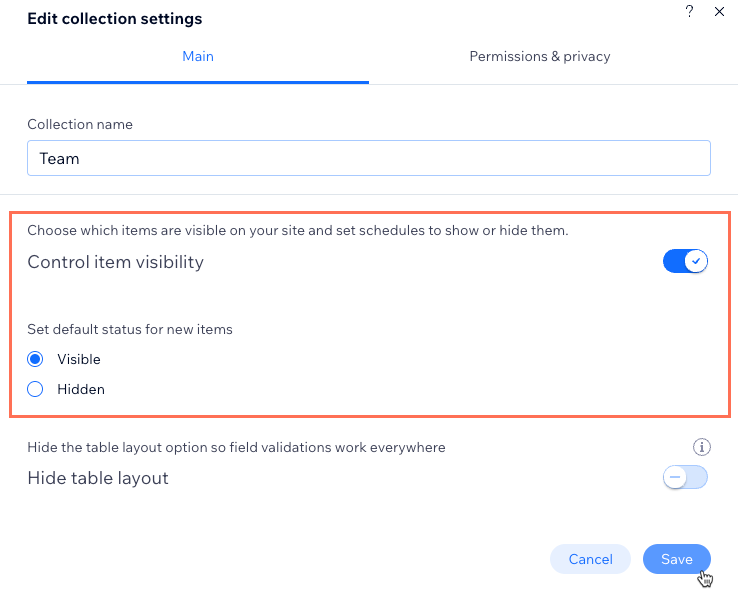
Changing item statuses to 'Visible' or 'Hidden'
In your collection, click the Status field to change it to 'Visible' or 'Hidden' for the relevant items:
Visible items: Can appear on your live site as long as the elements are properly connected to a dataset that binds to your collection.
Hidden items: Cannot be read by datasets so they cannot appear on your live site.
Dashboard
Wix Editor
Studio Editor
Wix app
Go to CMS in your site's dashboard.
Click the relevant collection.
Click the Status field for the relevant item.
Select the relevant status:Visible: Allow the item to be visible on the live site.
Hidden: Hide the item from appearing on the live site.
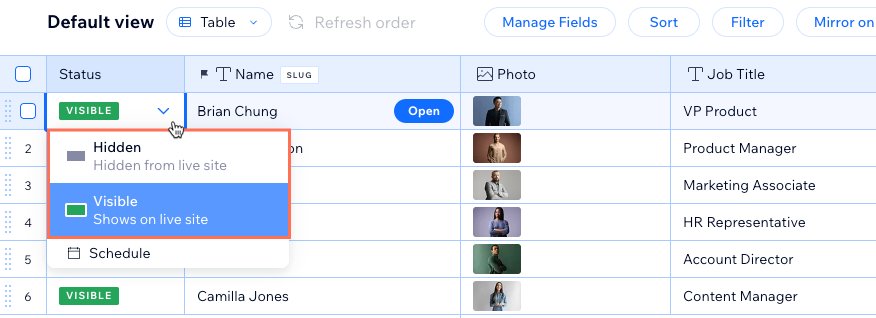
Scheduling changes to item visibility
You can schedule an item to be visible or hidden at a date and time of your choice.
Dashboard
Wix Editor
Studio Editor
Wix app
Go to CMS in your site's dashboard.
Click the relevant collection.
Click the Status field for the relevant item.
Click Schedule.
Select the date and time in which the item's status will change. The date and time is based on the time zone set for your site.
Click the relevant option: Schedule 'Hidden' or Schedule 'Visible'
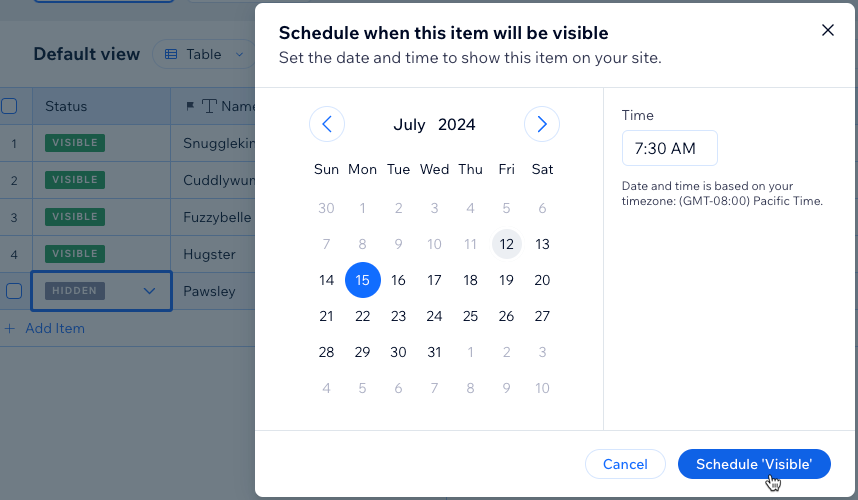
FAQs
Click below for answers to common questions about controlling collection item visibility.
What happens if I disable this feature?
If you disable the Control item visibility toggle, all your collection items are set to visible. Any changes to this setting or your items' visibility statuses take effect immediately on your live site. You do not need to publish your site to make visibility changes go live.
Can I control the order in which the items display on my live site from my collection?
Yes. You can enable the "Mirror on Site" feature to apply the order of your collection view to connected site elements. Keep in mind that any sorts added to datasets override the order set in the mirrored collection view.
Why can't I see items in my editor?
Check the status of the item. Items with the status set to Hidden do not appear in preview mode or in your editor.
Also, check your dataset settings to make sure you do not have any filters excluding the items.
The 'Items per load' setting can also prevent items from appearing if there are more items in your collection than the dataset is set to display. By default, the Items per load field is set to 100 items or 1 item for dynamic item pages. You can adjust it to display up to 1000 items at a time. We recommend adding a 'Load More' button to improve page loading performance if you have a lot of items to display.
Learn how to add a 'Load More' button to a:
How can I let site visitors filter content that appears in this repeater?
Use input elements to allow site visitors to filter your repeater content. Add the input elements to the page and connect them to the same dataset as your repeater.
Make sure to also:
Set the dataset to the Read or Read & Write mode.
Set the collection permissions to allow everyone to view the content.
View a step-by-step tutorial for allowing visitors to filter content with input elements.
How do I connect page elements to collections?
After adding the CMS to your site, you can connect page elements to datasets which connect to the relevant collections. Once connected, you decide which collection fields connect to each part of the page elements.
For example, with image elements, you can:
Connect the image source to an image field type in your collection.
Connect the alt text source to a text field type in your collection.
Connect the tooltip to a text field type in your collection.
Connect the link (when clicked) to a URL field type, a dynamic item page, or various click actions such as Submit, Load more, or Next item.
