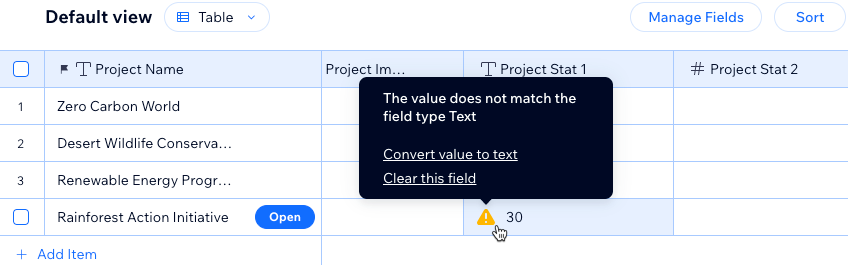Managing CMS collections
CMS: Changing a Field Type in a Collection
You can no longer change the field type of an existing field in a CMS (Content Management System) collection. If you need to store a different type of data in one of your fields, you can create a new field with the appropriate field type and copy and paste the data from the old field to the new one.
Tip:
If you have page elements or filters connected to your current field, adding a new field ensures your site’s existing content and connections remain intact. Avoid deleting or editing the old field until you have finished copying your data and updated any relevant connections.
Moving a field's data to a new field type
If you want to use a different field type in your collection, create a new field and copy/paste the data from the old field. Make sure to replace any existing connections to the old field before removing it.
To move field data to a new field:
Add a new field in your collection and choose the type of field you need to use.
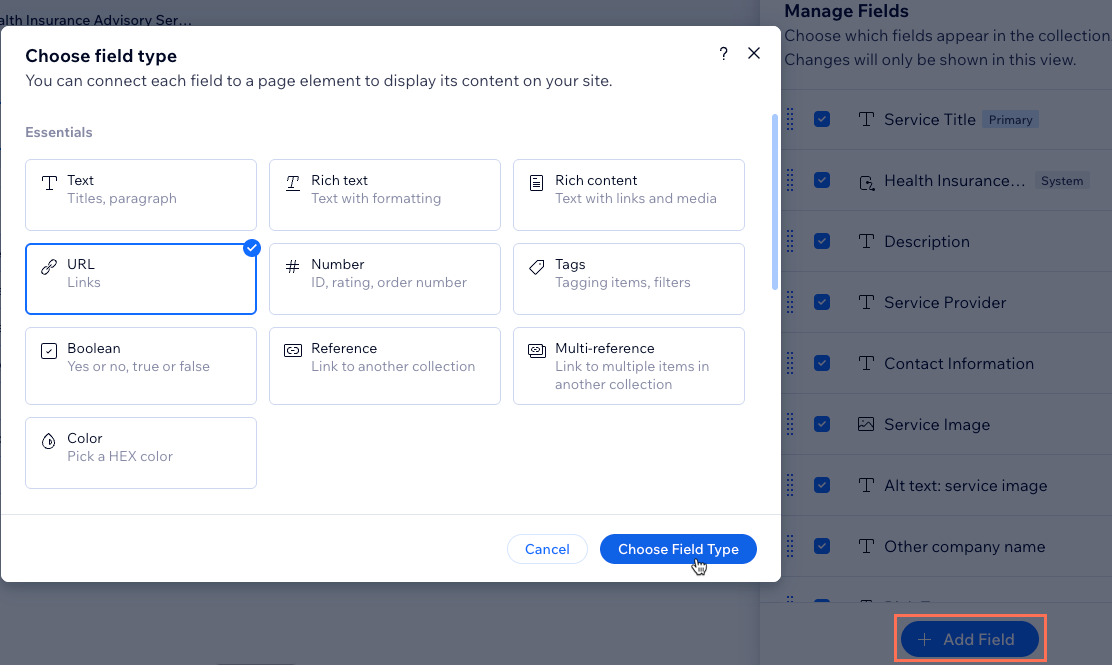
Copy the data in the original field and paste them to your new field.
Note: You may need to adjust the field values to a supported format for the field type you are pasting them into.
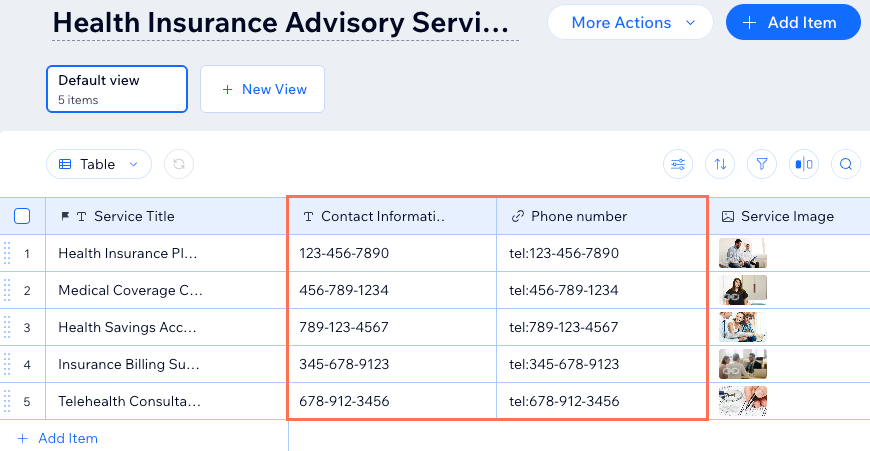
If any site elements, filters or sorts are connected to the old field, replace the connections with the new field.
(Optional) Delete the old field if you no longer need it.
FAQs
Click below for answers to common questions about changing the field type.
What content can I store in each field type?
The field type you choose determines what kind of content you can store in the field. Choose from the following CMS field types:
Essentials:Text: Store plain text for use with titles, descriptions, and other text-based content.
Rich Text: Create and manage text using formatting options, directly in your CMS.
Rich Content: Create and manage content with rich text formatting, media embeds, and other advanced features directly in your CMS.
URL: Store web addresses for use with creating hyperlinks and navigational links. You can use the following formats only: http://, https://, ftp://, mailto:, sms:, tel:
Note: Web addresses must be in the format http:// or https://. Entries that start with www. are automatically converted to http://.
Number: Store numerical data for various purposes (e.g. quantity, price, dimensions).
Tags: Manage and categorize content items using keywords or descriptive labels.
Boolean: Store binary "true" or "false" values that appear as checkboxes in the collection fields.
Reference: Create a relationship between content items by referencing another content item.
Multi-Reference: Create many relationships between content items by referencing multiple other content items. Those references can also be linked to multiple sources.
Color: Save HEX numbers that represent colors. You can use the colors in connected text elements, buttons, and section backgrounds.
Media:Image: Store image files such as JPG, PNG, and GIF file types.
Tip: You can add images to fields by pasting their image URLs in the fields.
Media Gallery: Store multiple images or videos in each field.
Video: Store single video files for each item using file types such as AVI, MPEG, MOV and more.
Audio: Store single audio files for each item using file types such as MP3, WAV, FLAC, and more.
Document: Store single document files for each item such as PDFs, CSVs, and more. Tip: You can add documents to fields by pasting their document URLs in the fields.
Multiple documents: Store multiple document files for each item. You can also add multiple documents to fields by pasting their URLs in the fields.
Time and location:Date: Store date and optional time values associated with content items.
Time: Store time information for associated items independently of the date.
Address: Store structured data for physical addresses such as street names, city, state/province, postal code, and country.
Javascript (Velo code):Object: Manage complex and structured data using custom objects or data structures. You can use the object field type to store and organize multiple related pieces of data as a single unit.
Array: Input and manage multiple values within a single field. You can use the array field type to handle a collection of related data, such as a list of options, tags, or other sets of related values.
Learn more about supported field types and their limitations.
Can I change the field type directly in a collection?
No, the option to change a field type has been removed. To use a different field type, add a new field and copy your data over.
Will my connected elements break if I use a new field?
If you update connections or filters to use the new field, your site will display the correct data. Until you update your site’s connections, any page elements linked to the old field continue to display data as before.
Can I revert my collection to a previous version if I make a mistake?
Yes, you can easily revert your collection to a previous version using Backups. This allows you to restore your data, field types, and other collection settings to correct any changes that were made in error.
Can I choose field types when importing a CSV file to a collection?
Yes. During the import process, you can choose the field type used for each field you import.
By default, when you import a CSV file to your collection, the first row in your file is used as the field names and the field types are automatically detected. You can choose which columns from your file you want to import as fields. For each column you import, you decide whether to create a new field or match it to an existing collection field. You can also change the field name and field type that are automatically configured.
If you import data to a field that does not match the field type, a warning message will appear in the relevant collection fields in the CMS. You can change the field type for the entire column in your collection or, if available, convert the data in each field to the relevant field type.
Learn more about importing content to a collection.
What happens if my field data does not match the field type?
If your collection contains values in a field that do not match its field type, a Warning icon  appears. You can click the icon to convert the value so it matches the correct format.
appears. You can click the icon to convert the value so it matches the correct format.