Managing CMS collections
CMS: Adding a Field to a Collection
Add more fields to your CMS (Content Management System) collection to store additional information about the collection items. Choose from a wide range of field types, then give the field a name and a helpful tooltip that appears only in your collection.
Adding new fields to your CMS collection
When adding a new field to your collection, choose the field that best fits the type of content you want to store (e.g. text, image, date, address). Learn more about the various types of content you can store in each field type.
To add a field to your CMS collection:
Go to CMS in your site's dashboard. Alternatively, you can click CMS
 in your editor, then click Your Collections.
in your editor, then click Your Collections.Click the relevant collection.
Click Manage Fields.
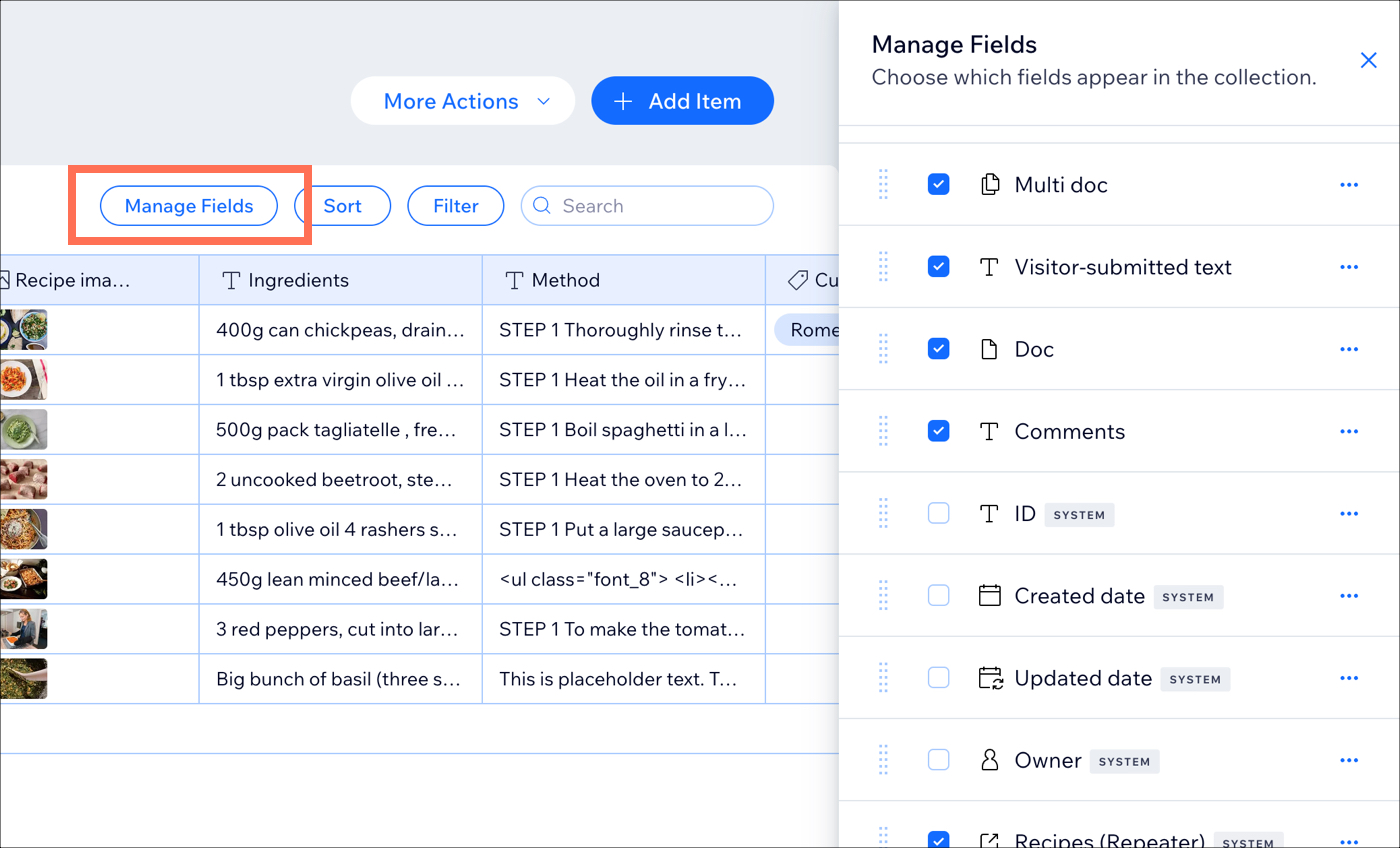
Click + Add Field.
Choose the type of field you want to add and click Choose Field Type.
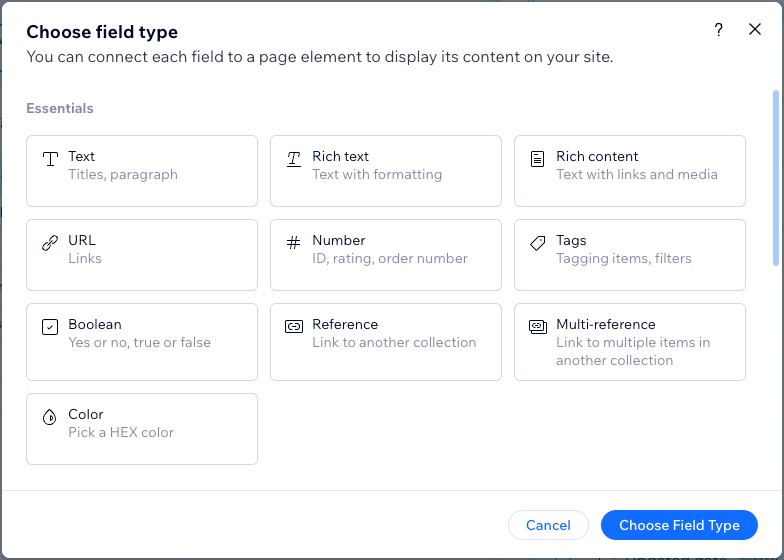
Enter the Field name.
(Velo only) If necessary, update the Field ID, which is used in the site's code. You cannot update this ID later.
(Optional) Enter help text to include a tooltip in your collection next to the field name.
(Text and Address field types only) Click the Personally Identifiable Information toggle to encrypt sensitive information like social security and passport numbers.
Click Save.
Next, learn how to:
Add field validations to make the field a mandatory 'required' field.
Add default values that get added to the field automatically when you add a new item. You can replace the default values with your own content when needed.
FAQs
Click below for answers to our most frequently asked questions about adding fields.
What content can I store in each field type?
The field type you choose determines what kind of content you can store in the field. Choose from the following CMS field types:
Essentials:Text: Store plain text for use with titles, descriptions, and other text-based content.
Rich Text: Create and manage text using formatting options, directly in your CMS.
Rich Content: Create and manage content with rich text formatting, media embeds, and other advanced features directly in your CMS.
URL: Store web addresses for use with creating hyperlinks and navigational links. You can use the following formats only: http://, https://, ftp://, mailto:, sms:, tel:
Note: Web addresses must be in the format http:// or https://. Entries that start with www. are automatically converted to http://.
Number: Store numerical data for various purposes (e.g. quantity, price, dimensions).
Tags: Manage and categorize content items using keywords or descriptive labels.
Boolean: Store binary "true" or "false" values that appear as checkboxes in the collection fields.
Reference: Create a relationship between content items by referencing another content item.
Multi-Reference: Create many relationships between content items by referencing multiple other content items. Those references can also be linked to multiple sources.
Color: Save HEX numbers that represent colors. You can use the colors in connected text elements, buttons, and section backgrounds.
Media:Image: Store image files such as JPG, PNG, and GIF file types.
Tip: You can add images to fields by pasting their image URLs in the fields.
Media Gallery: Store multiple images or videos in each field.
Video: Store single video files for each item using file types such as AVI, MPEG, MOV and more.
Audio: Store single audio files for each item using file types such as MP3, WAV, FLAC, and more.
Document: Store single document files for each item such as PDFs, CSVs, and more. Tip: You can add documents to fields by pasting their document URLs in the fields.
Multiple documents: Store multiple document files for each item. You can also add multiple documents to fields by pasting their URLs in the fields.
Time and location:Date: Store date and optional time values associated with content items.
Time: Store time information for associated items independently of the date.
Address: Store structured data for physical addresses such as street names, city, state/province, postal code, and country.
Javascript (Velo code):Object: Manage complex and structured data using custom objects or data structures. You can use the object field type to store and organize multiple related pieces of data as a single unit.
Array: Input and manage multiple values within a single field. You can use the array field type to handle a collection of related data, such as a list of options, tags, or other sets of related values.
Learn more about supported field types and their limitations.
Can I make mandatory 'required' fields?
Yes. You can set a collection field to be required so that new items cannot be saved if the field is blank.
To do so, edit the relevant field and enable the toggle in the Validations tab. After setting a field as 'required', an asterisk (*) appears next to the field name in your collection. If any of the fields you set as required are blank, a warning lets you know to fill them out.
Learn more about adding field validations in CMS collections.
Can I add default values that automatically populate when new items are added?
Yes. You can add default values to fields so the values automatically get added when new items are created. To do so, edit the relevant field and go to the Default value tab to add the value you need.
Important: Default field values are not applied to items added via input elements or the Wix app. These default fields only apply to items that you or site collaborators add within your CMS collections from desktop computers.
