Business Phone Number
Business Phone Number: Managing Your Phone Number
Manage your business number settings from your site's dashboard or the Wix app. You can change your redirect number, create a personalized voicemail and set your call hours. You can also set how long calls ring before forwarding to the next number.
Important:
Starting June 4, 2025, Business Phone Number will no longer be available for purchase on new sites. If you have an active subscription, or had one in the past, you will still be able to use it and renew the subscription as usual. For an alternative solution, learn about Business Phone Number with Google Voice.
To manage your business number settings:
Dashboard
Wix app
Go to Business Phone Number in your site's dashboard.
Manage your business number by doing the following:
Change your redirect number
Change the number calls redirect to. To do this, make sure you have the Wix app connected to your new phone number.
Click the Call Agents tab.
Click the More Actions icon
 next to your name.
next to your name.Select Edit Owner's Number.
Enter the new phone number.
Click Send Code.
Enter the verification code you've received via SMS.
Click Submit Code.
Tap the Download link in the SMS message you receive from Wix and connect to the Wix app.
Set the ring order & duration
Choose how incoming calls are directed to your call agents, and how long they ring before sending calls to voicemail.
Click the General tab and scroll down to Ring order & duration.
Choose what happens when you get an incoming call:Call all forwarding numbers together: All your call agents are called simultaneously. When the first agent picks up, all the other phones stop ringing. Select how long incoming calls ring before sending callers to voicemail.
Call forwarding numbers in order: All your call agents are called in the order you choose. Select how long calls ring before forwarding to the next number.
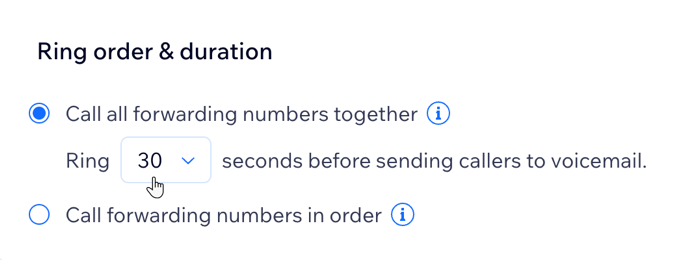
Change how incoming calls appear on your phone
Click the General tab and scroll down to Incoming Call ID.
Choose how to see incoming business calls on your phone:Wix Business Line: Incoming calls appear as "Wix Business Line" to help you differentiate between personal and business calls.
Caller's phone number: Incoming calls appear with the phone number of the person calling you.

Customize your voicemail
Click the Voicemail tab.
Click the Enable Voicemail toggle to enable the option.
(Optional) Click Change to customize the default voicemail greeting in one of the following ways:Use Default Greeting: This option keeps the default greeting. You can listen to it by clicking the play icon
 .
.
Convert Text to Speech: Write a custom greeting that will be read by a computer-generated voice. Then, listen to the message by clicking the play icon .
.
Upload Audio File: Upload your own recorded greeting in MP3 or WAV format.
Click Save.
Set your call hours
Set the times and days when you want to receive business calls.
Click the Call Hours tab.
Do one of the following:Receive Calls 24/7: Enable the toggle if your number should always be available to receive calls.
Set phone hours: Disable the Receive Calls 24/7 toggle to set your phone hours.Select the checkboxes next to the relevant days.
Set the time you're available in those days.
Tip: Click the Add icon to add multiple time slots to the same day.
to add multiple time slots to the same day.
Set how to receive calls and choose which voicemail is used for declined calls
Click the General tab and scroll down to Accepting and declining calls:
Choose how to accept and decline business calls:Ask me to accept or decline: When you answer the call, you’ll be asked to press 1 to accept the call, or press 2 to decline it. People who call you don't hear that message.
Note: Callers will reach your business voicemail if you decline or miss calls.
Connect me right away: When you answer the call, you’ll hear the person who called you right away.
Note: Callers will reach your personal voicemail if you decline or miss calls.
View your automations text quota
Click the Automations tab to see how many automated SMS messages (texts) you have left to send this month.
For example, if you set up an automation to send an SMS via your business number when you miss a phone call, it gets deducted from your monthly SMS quota. Learn how to create an automation and about upgrading your plan.
Note: The SMS quota for Business Phone Number is separate from the Wix SMS quota.
Reassign your number to a different Wix site
Reassign your business phone number to a different site within the same Wix account.
Go to Premium Subscriptions in your Wix account.
Click the More Actions icon
 next to the Business Phone Number subscription you want to reassign.
next to the Business Phone Number subscription you want to reassign.Click Assign to a different site.
Select the relevant site.
Click Next.
Click Assign to confirm.
