Wix SMS
Wix SMS: Sending an SMS to Customers Using Pre-Installed Automations
Reach customers on the go and save time manually reminding them about appointments and orders by sending an automated SMS message (Short Message Service mobile text messages). Activate a pre-installed automation from your site's dashboard that sends an SMS message when your customers trigger the automation.
For example, if a customer performs the automation trigger 'books a session' they will get an SMS reminder 24 hours before the session begins. The SMS message comes from a generic Wix phone number.
Before you begin:
Wix SMS pre-installed automations are currently only available with Wix Bookings, Wix Table Reservations, and Wix Restaurants Orders (New). Learn more in the FAQ section of this article about the specific triggers that are available.
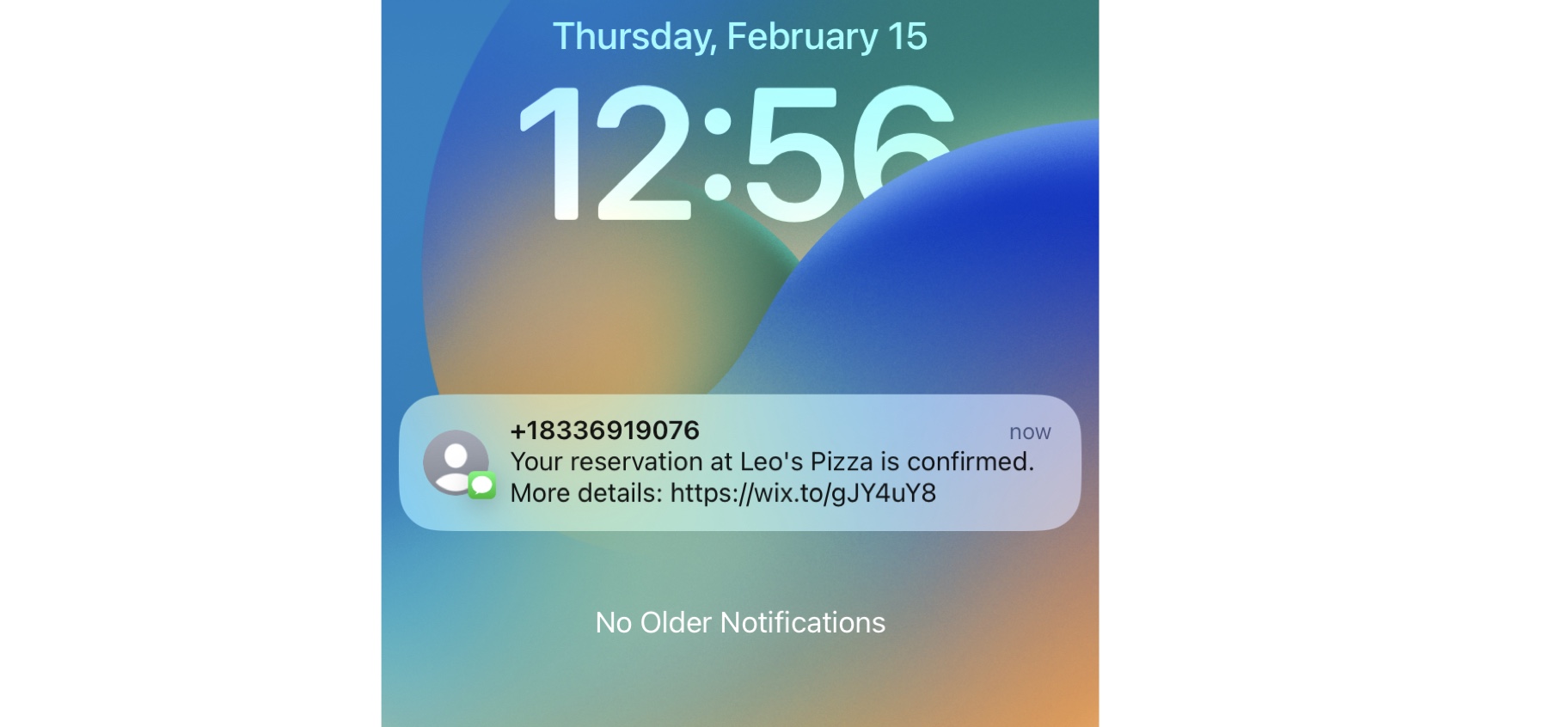
Activating pre-installed SMS automations
From Automations in your site's dashboard you can view all your available pre-installed automations and activate those with the 'Send SMS' action. You can enable or disable an SMS automation at any time by clicking the Inactive/Active toggle.
Important:
Once a pre-installed SMS automation is activated, it starts deducting from your SMS quota each time it is triggered. To stop the automation from deducting from your quota, disable the toggle.
To activate a pre-installed SMS automation:
Go to Automations in your site's dashboard
Click the Installed for you tab under Your automations to view the available pre-installed automations.
Tip: You can identify an SMS automation by the action 'Send an SMS'.
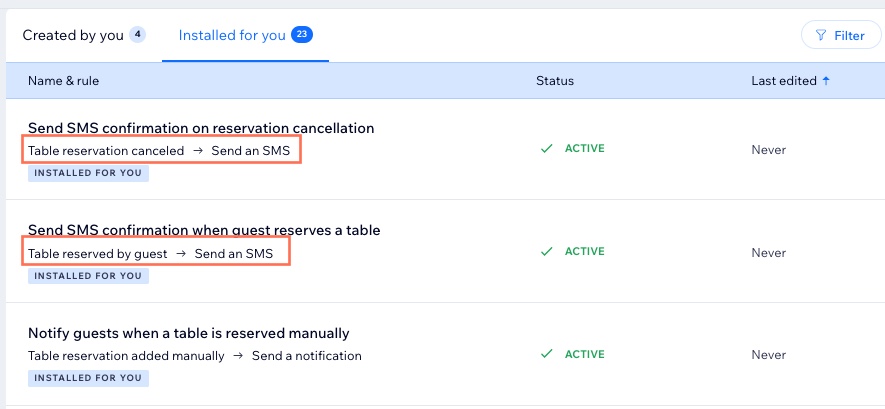
Click the More Actions icon
 next to the automation you want to activate.
next to the automation you want to activate.Click the Inactive toggle to enable it.
Tip: This also changes the Status column for the automation, to show that it's now active.
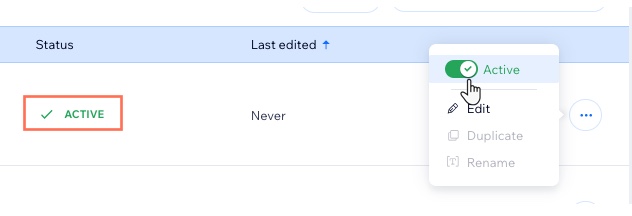
Managing your SMS quota
Your monthly SMS quota is determined by:
The number of texts included in your site plan.
The number of texts included in any standalone SMS plan you've purchased.
Both plans affect your quota. For example, you could have 200 texts included in your site plan and an additional 500 texts included in your SMS plan. You can view the number of texts included in your current plan(s) in Manage Your Quotas in Automations.
To manage your Wix SMS quota:
Go to Automations in your site's dashboard
Click Manage Your Quotas next to Your automations.
Choose what to do next:View your available SMS quota under SMS sent.
Click Upgrade SMS Plan to view the SMS plans available and select an alternative one.
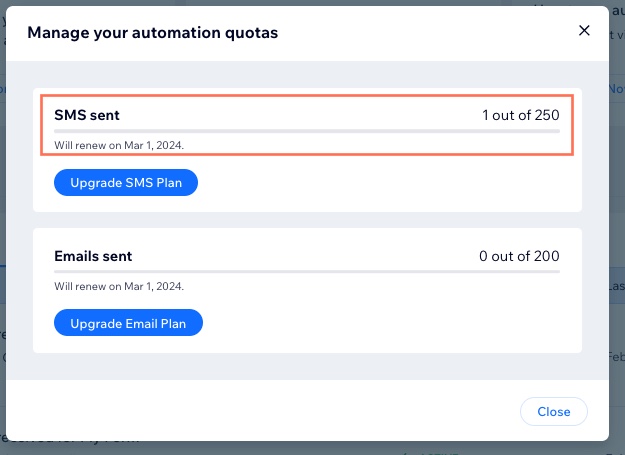
Tip:
You can also view your quota from Communication Channels in your site's settings.
FAQs
Here are some common questions about using Wix SMS as a pre-installed automation:
Which Wix apps are SMS pre-installed automations available for?
Currently, pre-installed SMS automations are available for Wix Bookings, Wix Table Reservations, and Wix Restaurants Orders (New). All notifications can be managed from the Outgoing Notifications page in your site's dashboard.
Here are the notifications you can activate for Wix Bookings:
Confirm a client's booking.
Notify clients when their booking is canceled.
Notify clients of changes to their booked appointment or class.
Notify clients when there's a change to their course.
Let clients know that their appointment is pending confirmation.
Let clients know that their appointment request has been approved.
Let clients know that their appointment request has been declined.
Remind clients about upcoming sessions.
Here are the notifications you can activate for Wix Table Reservations:
Confirm a customer's reservation (whether booked online or manually).
Notify when a table reservation is updated.
Notify when a table reservation is cancelled.
Remind customers of an upcoming reservation.
Notify customers when a reservation is declined, approved, or being reviewed (manual approval).
Here are the notifications you can activate for Wix Restaurants Orders (New):
Notify when an order is received.
Notify when an order is out for delivery.
Notify when a pickup order is ready.
What number are the SMS messages sent from?
The messages are sent to your customers from a generic Wix phone number. This number cannot be changed.
Can I edit the content of the SMS message?
Currently you cannot edit the content of the pre-installed SMS message.
When will my SMS quota renew?
Your SMS quota renews on the 1st of each month, regardless of when you purchased a site upgrade or an SMS plan.
When your quota is renewed, or "topped up", it will never exceed the total of the quotas in both plans.
For example, Frank purchased a site upgrade that includes 50 texts on February 10th. He then purchased an SMS Starter plan on February 20th, adding 500 texts to his quota (550 in total). On March 1st, his quota will be "topped up" to a maximum of 550 SMS messages.
How do I know if I'm using texts from my site upgrade or standalone SMS plan?
If you upgrade your site (Premium or Studio plan) and also purchase an SMS plan, your plan quotas combine.
For example, if you have 100 SMS messages included in your Premium / Studio plan and you purchase a Wix SMS plan for 1,000 SMS messages, your quota is now 1,100 SMS messages per month.
As texts are sent, these will not necessarily come from one plan and then the other. Your quota will renew on the 1st of each month (see FAQ above). View site upgrade plan details.
When a quota renews, will any unused messages roll over to the next month?
No, any unused messages will not roll over to the next month. When your quota renews, it will never exceed the total of the quota(s) in your plan(s).
