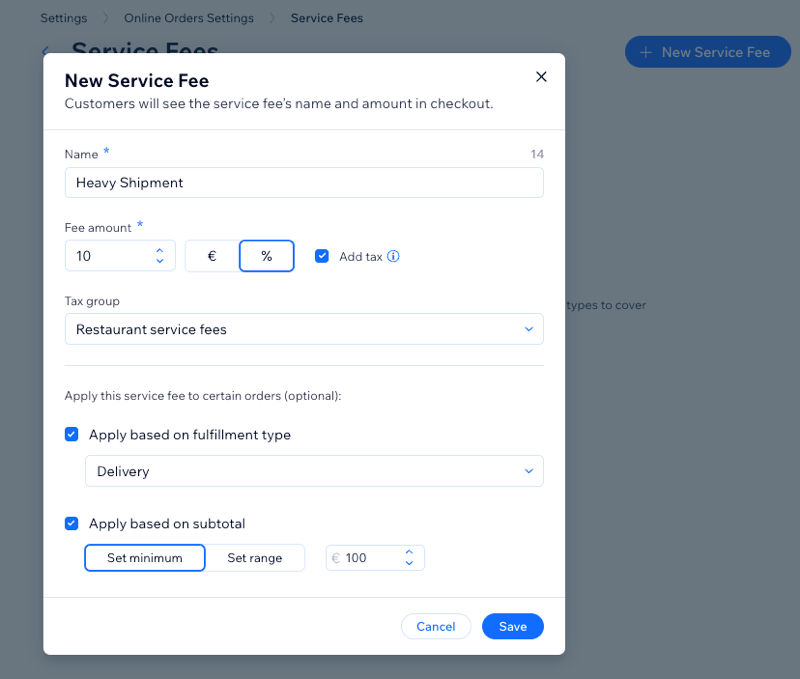Taking online orders (NEW)
Wix Restaurants: Adding a Service Fee to Online Orders
Important:
This article is about the New Wix Restaurants Orders app.
Add a service fee to online orders in your Wix Restaurant site. Cover operational costs and state regulation fees.
You can add the service fee as a percentage or fixed amount of the total order, and add sales tax if applicable. You can also set the service fee to apply to orders above a certain amount and based on how you fulfill that order.
Customers will see every service fee in their order summary during checkout. The fee will get a separate line in the price breakdown and receipts.
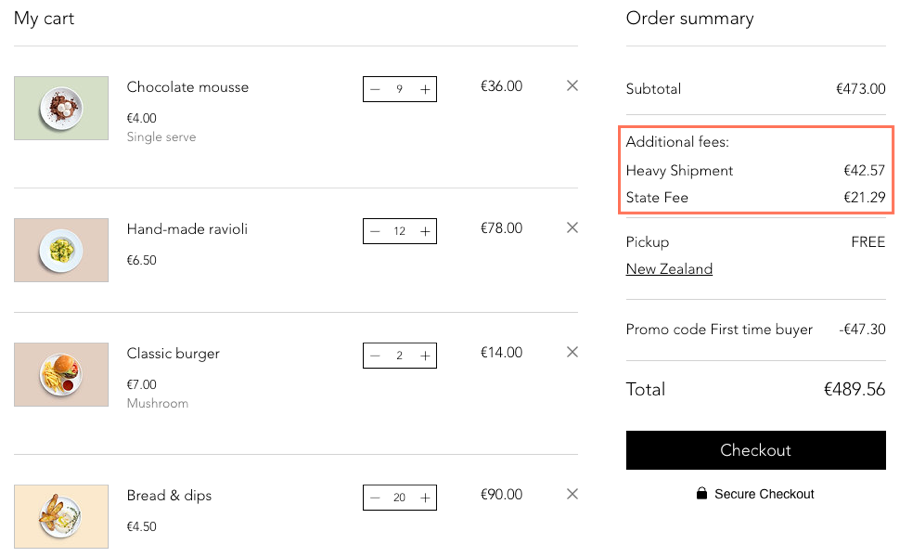
To add a service fee:
Go to Service Fees in your site's dashboard.
Click + New Service Fee.
Add your service fee details and set the conditions:Service name: Add a name for your service fee.
Amount: Enter your service fee. It can be a fixed amount ($) or a percentage (%).
Note: Customers will see the service fee name and amount during checkout.
(Optional) Add sales tax: Click the checkbox to add sales tax to this service fee and select a tax group.
Apply based on fulfillment types: Choose to apply on pickup orders, delivery orders, or both.
Apply based on subtotal: Choose what orders to apply the service fee to:Set minimum: Orders placed above the amount you set will be charged this service fee.
Set range: Orders between a minimum and maximum amount will be charged this service fee.
Click Save.