Creating a logo for your business
Wix Logo: Uploading Your Own Images to the Wix Logo Maker
Create a truly unique logo by adding your own images to your logo design. You can customize your image's size, position, and shadows, while also having the option to fully overhaul your image using the Wix Photo Studio, without leaving the Logo Maker.
Uploading your image
First, upload your image to your logo from your Media Manager. You can upload images directly from your computer or connect to a social network such as Facebook, Instagram or Google Drive.
Before you begin:
We recommend you consult the FAQs in this article to learn more about getting the best results from your images before you upload.
To upload an image to your logo:
Click the Upload icon
 on the left of the logo editor.
on the left of the logo editor.Click Upload Image.
Upload an image or select an image from your Site Files.
Upload an image:Click + Upload Media.
Select the location you want to upload your image from (from your computer or a social network).
Click the image(s) you want to upload.
Click Upload Selection.
Click Add to Logo.
Use a site file:Select the image you want to add to your logo.
Click Add to Logo.
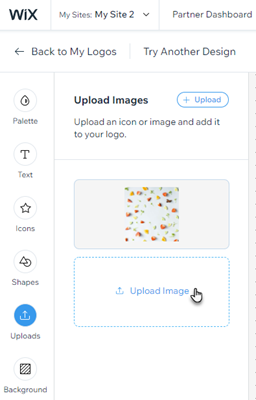
Customizing your image
Next, it's time to customize your logo image. You can customize the size, position, opacity and more of your image from the Customize Image panel directly inside the Logo Maker, or, you can head over to the Wix Photo Studio to add filters and overlays, crop and cut out sections, and even add decorations to your image.
Tip:
Edit your image using the Wix Photo Studio prior to making changes to your image in the Customize Image panel. Edits made to your image in the Photo Studio are saved as a new image, and need to be uploaded again to your logo.
Click an option below to learn more:
Accessing the Photo Studio
The Wix Photo Studio allows you to enhance and completely overhaul your image.
To access the Photo Studio:
Click the Upload icon
 on the left of the logo editor.
on the left of the logo editor.Hover over the image you want to edit and click the Show More icon
 .
.Click Crop & Edit.

Using the Customize Image panel
Adjust various aspects of your image from the Customize Image panel in the Logo Maker.
To customize your image:
Click the Upload icon
 on the left of the logo editor.
on the left of the logo editor.Hover over the image you want to edit in Customize Image panel and click Customize.
Customize the following aspects of your image:Size: Drag the slider to increase or decrease the size of your image.
Image opacity: Drag the slider to increase or decrease the transparency of your image.
Flip: Flip your image horizontally or vertically.
Rotate: Drag the slider to rotate your image.
Horizontal position: Drag the slider to move your image left or right.
Vertical position: Drag the slider to move your image up or down.
Shadow: Click the toggle to enable a shadow around your image and customize the following:Shadow color: Click the color box to select the shadow's color or enter a hex code.
Shadow opacity: Drag the slider to increase or decrease the transparency of your shadow.
Shadow horizontal position: Drag the slider to move your shadow left or right.
Shadow vertical position: Drag the slider to move your shadow up or down.
Shadow blur: Drag the slider to increase or decrease the blurriness of your shadow.
Blur: Drag the slider to increase or decrease the blurriness of your image.

FAQs
Click a question below to learn more about uploading your own images to the Wix Logo Maker.
What size images can I upload to my logo?
We recommend uploading 1 image of a maximum size of 3MB. Uploading multiple images or an image bigger than 3MB may cause issues with the download since the files will be too large. If you encounter an issue, we recommend trying to decrease the size of the image in the logo or in other assets.
Small uploaded images, ie. under 300x300 pixels may display blurred in contrast to the high-quality elements included in the logo maker such as text and icons.
Can I upload SVG files to my logo?
Currently, it is not possible to upload SVG files to the Wix Logo Maker. You can, however, upload PNG and JPEG files with a maximum size of 25 MB to your logo. If this is something you'd like to see in the future, vote for that feature.
How many images can I upload to my logo?
You can upload a maximum of 5 images to your logo.
Can I fill the entire background of my logo with an uploaded image?
Currently, it is not possible to fill the entire logo's background with an uploaded image.
All final logo files have fixed margins between the elements added and the borders of the logo file itself. This means that even when you fill the canvas with your uploaded image, the image is automatically centered and shrunk to display the margins in your final downloaded logo files.
If this is something you'd like to see in the future, vote for that feature.
How can I remove the background of my uploaded image?
You can remove the image background via the Remove Background tool within your logo editor. After you upload your image, click it to open your image customization settings; then click Remove background.
I've already created a logo in an external platform. Can I upload it into the Wix Logo Maker to get additional file sizes, branded assets, or a branded site?
It is not possible to use a non-wix logo to create an auto-branded site or other assets. You can vote for this feature here. The resolution of any externally created logo is dependent on the original file size. The Wix Logo Maker can not change the file size of an uploaded image.
This means larger files may appear blurry or pixelated if your uploaded image is not of sufficient resolution. If your original file has a background color, that will also display for all "transparent" file types.
Tip: We recommended only uploading minor, individual image components. Another option would be to use the elements offered within the Wix Logo Maker to create a new logo which can be then scaled to numerous file sizes and used for additional branded materials.
What happens to an image when I upload it?
The colors of any uploaded image remain static in all logo files. While the text, shapes, and icons provided in the Wix Logo Maker change to create your black/white files, the colors of any uploaded images display as-uploaded in your alternative file types.
This means, if you upload a black image with transparent background, it will be invisible on the white on black version of your logo.
