Creating a logo for your business
Wix Logo: Editing a Logo in the Wix Logo Maker
After creating your logo, you may want to go back and make some changes. Using the Wix Logo Maker, you can edit an existing logo and change whatever you need to make it suit your brand – the fonts, colors, images, symbols, and more.
The available editing options depend on the Wix Logo Maker plan you choose.
Post-download edits with our new Brand Kit:
Our new Brand Kit offers the ability to edit your logo post-download.
Editing an existing logo
Once you purchase a logo, you have the option to edit it as much as you want before you download it.
Before you begin:
Always close all Logo Maker tabs after finishing your edits. Leaving it open elsewhere may cause you to save the wrong version of your logo and you may lose the edits made or purchase the wrong version.
To edit an existing logo:
Go to the Wix Logo Maker.
Note: This will take you to the Brand Studio of the most recent brand you were working on.Click the Logo and Brands drop-down at the top.
Select the relevant brand.
Click Edit Logo.
Customize your logo using the available options in the Logo Maker.
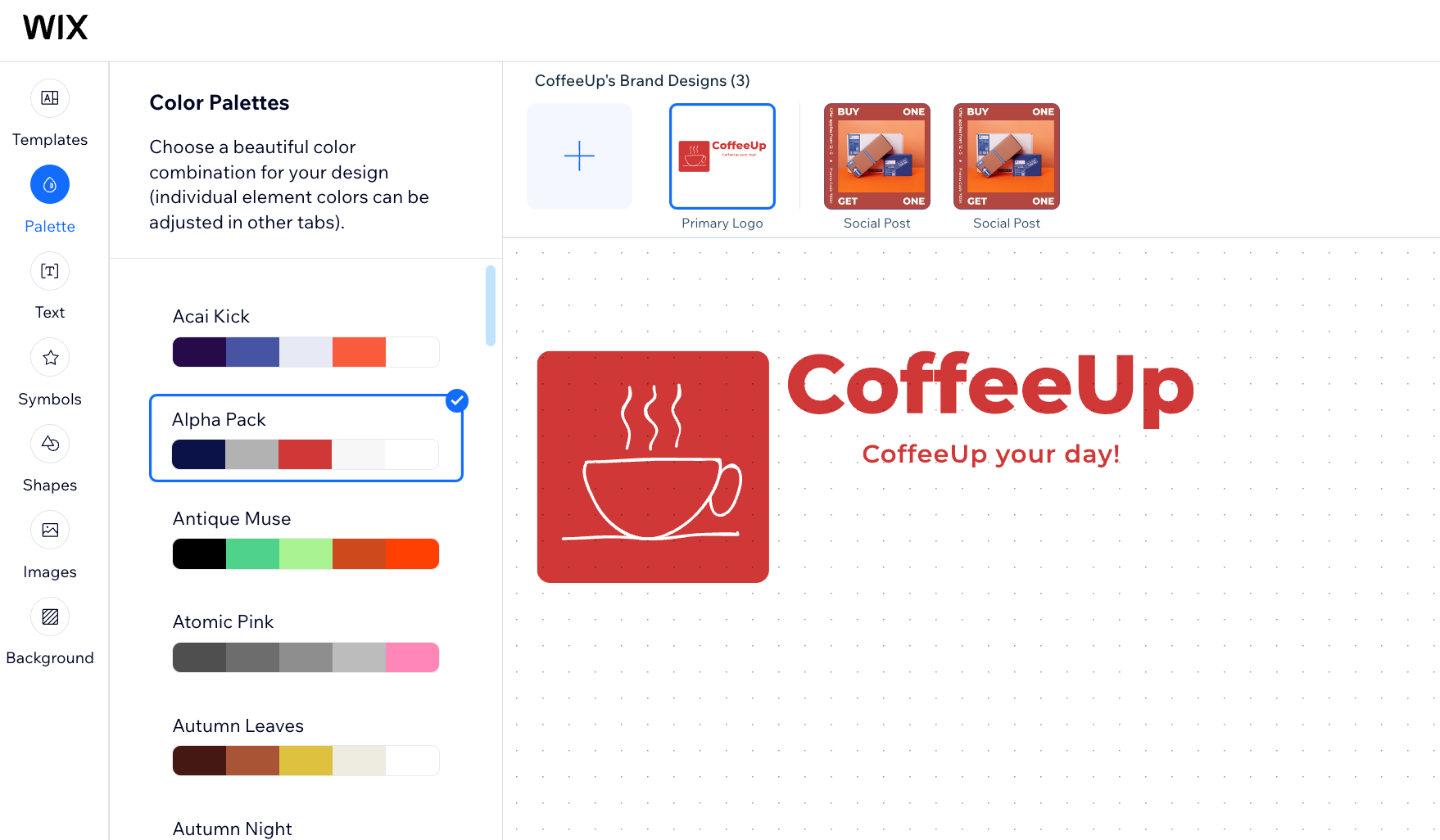
FAQs
Click a question below to learn more about editing a logo in the Wix Logo Maker.
Can I edit my logo once I have already downloaded it?
The Business and Unlimited Logo plans allow some further edits post-download apart from editing the Business Name.
However, the Brand Plus (when purchased separately or as a part of Social plan) goes a step further and allows you to make any change post-download. This means there are no limitations your edits.
Tip: If you don't have the Brand Plus or Social Plan, you can duplicate your logo to make the changes and then purchase it as a new logo.

When are logos added to my site's Business Info?
The following logos are added to your site's Business Info:
Logos you create with the Wix Logo Maker
Logos you upload yourself to the Business Info section of your site's dashboard
Logos you upload to your site from the Wix Editor are not added to your Business Info. You need to add it from your site's dashboard.
How can I see the fonts/color codes I used in my logo?
Once you download your logo under the Advanced/Basic Logo plan, the editing panel locks. If you need to see what colors or fonts you'd previously selected for your logo, just duplicate the design to re-access the full editing panel and see the fonts and colors used.
