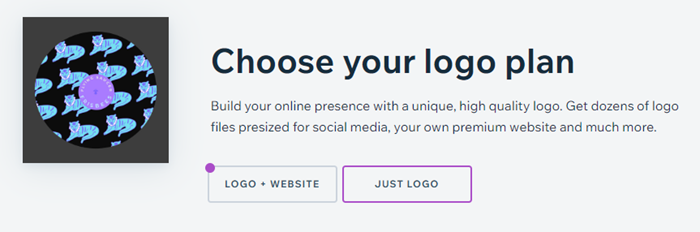Creating a logo for your business
Wix Logo: Creating a Logo Using the Wix Logo Maker on a Mobile Device
Create a logo with Wix Logo Maker on the go from a mobile device. Elevate your brand from wherever, whenever.
Step 1 | Getting Started with Wix Logo Maker on Mobile
In order to create your logo, you'll need to enter your business information. Your logo is a visual identifier of your business, the industry you're in and your branding. Tell us a bit about your business so that we can help tailor your logo to your needs.
Show me how
Tap Start Now.
Tap Create a Logo.
Tap Sign Up or log in using your preferred method (email or by connecting via Facebook, Google or Apple).
Type your business name and a tagline (optional) in the relevant field and tap Let's Go.
Type your business or industry in the relevant field and tap Next.
Tip: Once you start typing, you can also select an option from the drop-down.Tap the keywords that best describe your brand and vision.
Tap Next.
Choose which logo suggestion you like better. Alternatively, tap I don't like either of them if both samples don't match your style.
Note: These samples are intended to help us get to know your style. They are not the actual designs that you'll be presented with at the end of the process.
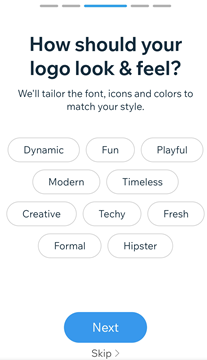
Step 2 | Selecting a Logo
After adding your business details and defining your style, choose from a wide range of automatically generated logos. These were created for you, based on the information you've previously entered. If necessary, you can edit the business name, tagline, and icon from here.
Show me how
Tap the following options to edit them if necessary:Name: Edit your business name.
Tagline: Edit your business tagline.
Icon: Replace your logo's icon.
Scroll through the available options and tap a logo to select and customize it.
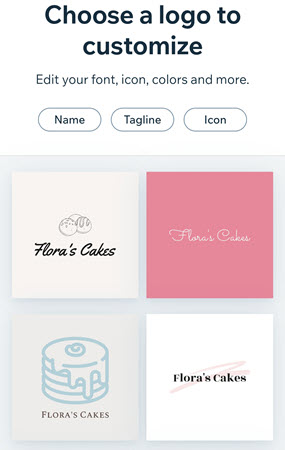
Step 3 | Customizing Your Logo
After choosing a logo design that you like, you can customize your logo's finer details. Personalize the color palette, text design, and background of your logo, and even add additional icons.
Click an option below to learn how to customize it:
Color Palette
Tap the Palette icon
 to change the logo's color palette.
to change the logo's color palette.Scroll through the available color palettes and tap the one you like best.
Tap Done.
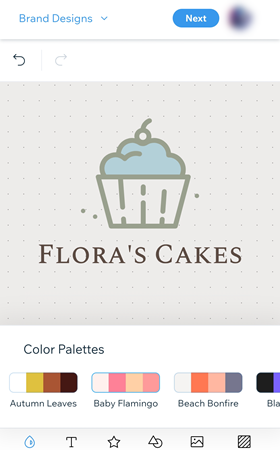
Manage Text
Tap the Text icon
 below your logo.
below your logo.Tap the Add icon
 to add new text, or tap existing text to change it.
to add new text, or tap existing text to change it.Customize the text by using the options available:Font: Scroll through the available fonts and choose the one you like best.
Text Align: Choose to align the text left, centered, or right.
Color: Select the text's color and its opacity. Choose from the colors based on your color palette or add a new color.
Size: Drag the slider to adjust the font size.
Outline: Drag the slider to increase or decrease the outline around your text.
Line Color: Change the color of the outline around your text.
Flip: Tap the relevant toggle to flip the text horizontally or vertically.
Curve: Drag the slider to adjust the curve of the text.
Opacity: Drag the slider to adjust the text's transparency.
Position: Drag the relevant slider to adjust the text's horizontal or vertical position.
Spacing: Drag the slider to increase or decrease the spacing between letters.
Rotate: Drag the slider to rotate the text.
Shadow: Tap the toggle to enable a shadow behind the text.
Blur: Drag the slider to adjust the blurriness of the text.
Tap Done.
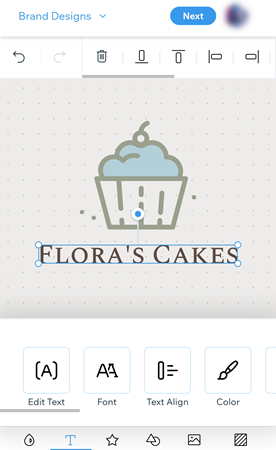
Manage Symbols
Tap the Symbols icon
 below your logo.
below your logo.Tap the symbol you want to customize.
Note: If you haven't yet added a symbol, tap Add.Customize the icon by using the options available:Change: Replace your current icon with another.
Tip: Scroll through categories to narrow your search, (e.g. Suggested, Trendy, Abstract, etc.).
Color: Tap a color to edit it. Choose from the colors based on your color palette or add a new color.
Opacity: Drag the slider to adjust the shape's transparency.
Size: Drag the slider to increase or decrease the icon's size.
Position: Drag the relevant slider to adjust the text's horizontal or vertical position.
Flip: Tap the relevant toggle to flip the icon horizontally or vertically.
Rotate: Drag the slider to rotate the icon.
Shadow: Tap the toggle to enable a shadow behind the icon.
Blur: Drag the slider to adjust the blurriness of the icon.
Delete: Tap the Delete icon to delete the icon.
Tap Done.
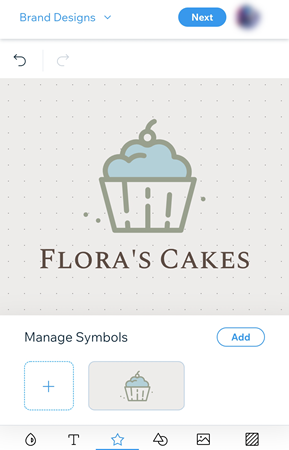
Manage Shape
Tap the Shape icon
 below your logo.
below your logo.Tap the shape you want to customize.
Note: If you haven't yet added a shape, tap Add.Customize the shape by using the options available:Change: Swap your current shape with a new shape from the options available.
Fill Color: Select the shape's color and its opacity. Choose from the colors based on your color palette or add a new color.
Line Width: Drag the slider to adjust the width of your shape's border.
Line Color: Select the shape's border color and its opacity. Choose from the colors based on your color palette or add a new color.
Position: Drag the relevant slider to adjust the shape's horizontal or vertical position.
Size: Drag the sliders to adjust the width and height of the shape.
Rotation: Drag the slider to rotate the shape.
Shadow: Tap the toggle to enable a shadow behind the shape.
Blur: Drag the slider to adjust the blurriness of the shape.
Delete: Tap the Delete icon to delete the shape.
Tap Done.
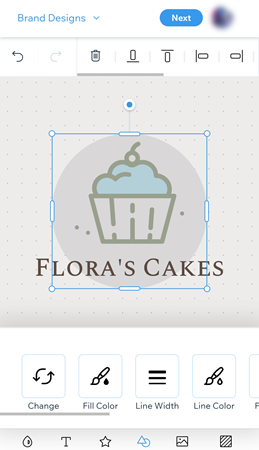
Tip: Narrow down your search for your shape using the filter option, or the search bar in the Add Shape panel.

Upload Image
Tap the Image icon
 below your logo.
below your logo.Tap Upload Image.
Choose the file you want to upload.
Tap Done.
Customize your uploaded image by using the options available:Size: Drag the slider to increase or decrease the image size.
Position: Drag the relevant slider to adjust the image's horizontal or vertical position.
Flip: Tap the relevant toggle to flip the image horizontally or vertically.
Rotate: Drag the slider to rotate the image.
Opacity: Drag the slider to increase or decrease the image's transparency.
Shadow: Tap the toggle to enable a shadow behind the image. Customize the color, position, and blurriness of the shadow.
Blur: Tap the toggle to enable blurring. Drag the slider to adjust the blurriness of the image.
Delete: Tap the delete icon to delete your image.
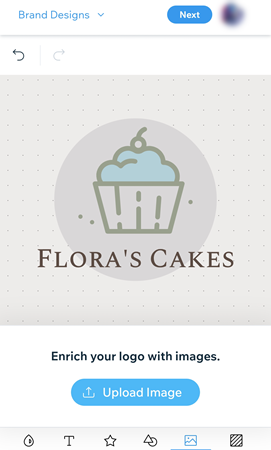
Background Color
Tap the Background icon
 below your logo.
below your logo.Select a background color based on your color palette, or tap the plus icon to add a new color.
Tap Done.
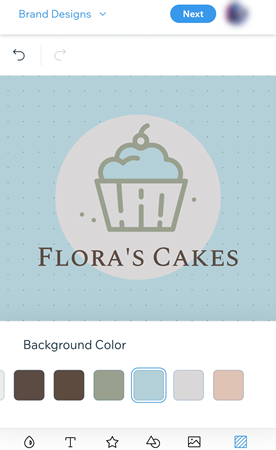
Note: The dots on the background of the Logo Maker editor will not be visible in your purchased logo files.
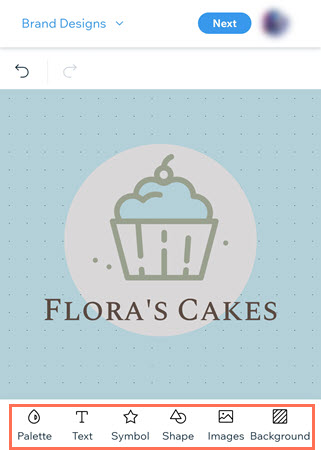
Step 4 | Purchase Your Logo Plan
Once you're happy with the final design of your logo, it's time to purchase a Wix Logo Plan. Choose between a Just Logo plan or a Logo + Website plan. Learn what each plan includes here.
Click an option below to learn how:
Purchasing a Just Logo plan
Tap Next inside the logo editor.
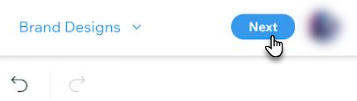
Tap Just Logo.
(Optional) Scroll down and tap downloading a low-res sample to preview your logo.
Tap either Basic or Advanced to see what the plan includes
Tap Select.
Enter your payment details.
Tap Submit Purchase.
Purchasing a Logo + Website plan
Tap Next inside the logo editor.
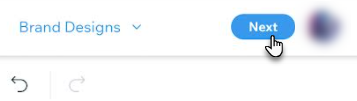
Tap Logo + Website Plan.
(Optional) Scroll down and tap downloading a low-res sample to preview your logo.
Tap either Value, Unlimited, or Business to see what the plan includes.
Tap Select.
Tap Got it on the We're setting things up pop-up.
Enter your payment details.
Tap Submit Purchase.