Setting up your forum
Wix Forum: Customizing the Elements Displayed in Your Forum
Customizing the elements displayed in your Wix Forum allows you to control the types of content your community can share. You can choose which post types your visitors can share which can help keep your forum organized and relevant.
For instance, if you run a photography forum, you might prioritize image and video uploads, but disable less relevant elements like polls or code blocks.
The elements you choose are displayed in the toolbar at the bottom of the post.
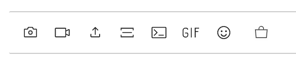
Customizing the elements displayed in your forum
From the editor, you can choose which elements you want to display in your forum.
To customize the elements displayed:
Click the Wix Forum app in your editor.
Click Settings.
Click the Display tab.
Click the Posts tab.
Select or deselect the checkboxes next to the elements you want to show or hide.

FAQs
Click a question below to learn more.
Can I change these settings later?
Yes, you can revisit the Display settings at any time to enable or disable different elements as needed.
Why would I disable an element?
Disabling certain elements can help keep your forum focused and relevant to its intended purpose, making it easier for visitors to engage with the content that matters most.
If you disable an element, your visitors will not see the option to include that type of content in their posts.
Is it possible to customize the display for specific roles?
Currently, the display settings apply to all visitors of the forum. Role-specific customization is not available.
Can I add custom elements not listed in the settings?
Currently, you can only select from the predefined elements provided in the Display settings.
Why might I want to enable code blocks in my forum?
Enabling code blocks is useful for forums focused on programming or tech discussions, allowing visitors to share and discuss code snippets effectively.
