Promoting your blog
Wix Blog: Sharing a Blog Post on Social Media
Share your latest blog post with the world! Sharing your blog posts is a great way to reach more people and attract more visitors to your blog.
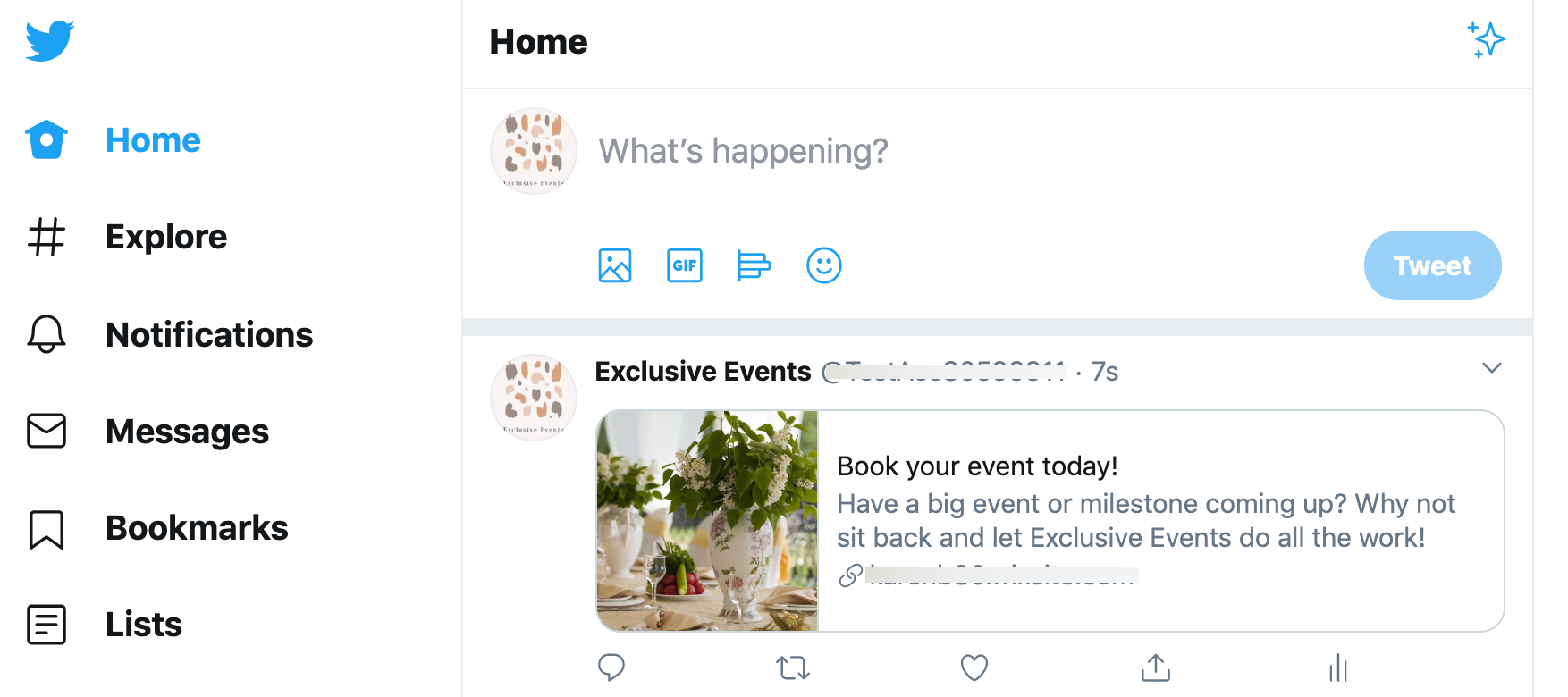
Tip:
You can also share a specific category.
Sharing a Blog Post
You can share individual blog posts in three ways, either, directly from your live site, from your blog manager in the Editor, or from the published blog section of your dashboard
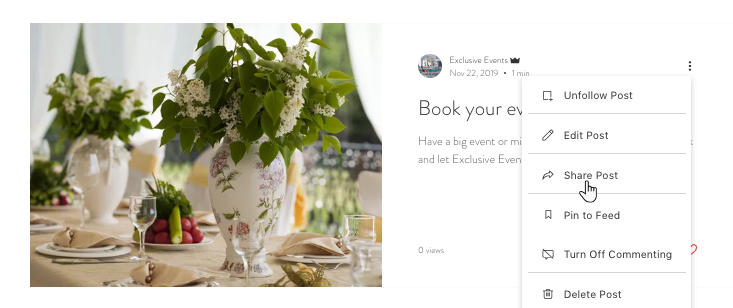
Show me how
Go to your blog on your live site.
Click the Show More icon
 on the post you want to share.
on the post you want to share.Click Share Post.
Do one of the following:
Share on social media:Click the relevant social media icon.
Log in to the social media site (if not already logged in).
Click to post.
Share a link to the post:Click the Link icon (link is already copied).
(link is already copied).
Paste the link in an email or anywhere you like.
Tip:
You can also promote your post with a fully-customizable email campaign. Learn How
Adding the Cover Image
You can upload a cover image which is displayed when you share your post on social media. This will make the post more appealing to readers and potentially increase the chance that they will visit your site to read more.
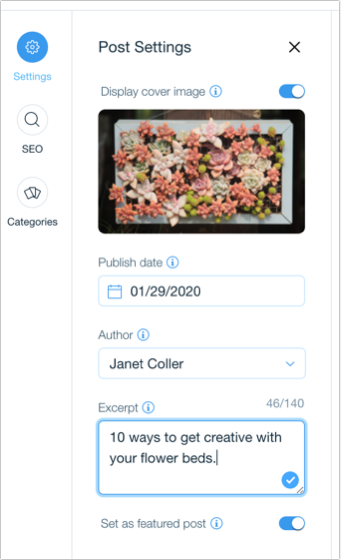
Note:
If you do not use a cover image, the first image in your blog post is displayed. If the post has no image, video or cover image, the image is taken from the social tab in your dashboard.
Show me how
Click the Blog tab in your site's dashboard.
Click to edit a blog post or create a new one.
Click the Settings tab
 in the post toolbar on the left.
in the post toolbar on the left.(Optional) Click the Display Cover Image toggle:Enabled: The image you added is displayed in the post feed, custom feed, recent posts feed, and when sharing the post on social media.
Disabled: The image you added is displayed only when sharing the post on social media.
Click the image box to add or update the display cover image.
Select an option:
Upload an image:Click Upload Media.
Select a file from your computer.
Click Open.
Click Done.
Click Add to Page.
Replace the existing image:Select an image.
Click Add to Page.
Choose a Publish date.
Choose the Author of the post.
Add an Excerpt about the post.
Click the Set as Featured Post toggle to enable it:Enabled: The post will appear in your custom feed.
Disabled: The post will not appear in your custom feed.
When you're ready, click Publish.
Tip:
To optimize the cover image, we suggest keeping it within the recommended size and aspect ratio.
Customizing the Display Text
You can customize the text that is displayed when you share a post. This is a great way to include information about the post that will spark the interest of potential visitors.

Note:
When sharing a blog post, the title is composed of the post name and site address.
Show me how
Click the Blog tab in your site's dashboard.
Click to edit a blog post or create a new one.
Click the SEO tab
 in the post toolbar on the left.
in the post toolbar on the left.(Optional) Edit the post URL.
Enter the post's title tag.
Add a meta description.
When you're ready, click Publish.
Learn how to:
Update Facebook if it is not displaying the image or text you set
Note that even after making updates, Facebook sometimes continues to display old information it previously saved. You can fix this by updating Facebook.
Click here.
Log in using your credentials.
Enter your site's web address (URL) in the Input URL field.
Click Fetch new scrape information.
Facebook should now display the most up-to-date information when your site is posted or shared.
Update LinkedIn if it is not displaying the image or text you set
Note that even after making updates, LinkedIn sometimes continues to display old information it previously saved. You can fix this by updating LinkedIn.
Click here.
Enter your site's web address (URL) in the URL field.
Click Inspect.
Tip: If you've followed the steps and the outdated info is still displayed, click the Inspect button a few more times.
