Promoting your blog
Wix Blog: Sharing a Blog Category on Social Media
You can customize and share a specific blog category on your social media. For example, if you have a Lifestyle blog, you can share your "Health and Fitness" category on your social media, so others can discover your blog and visit your site.
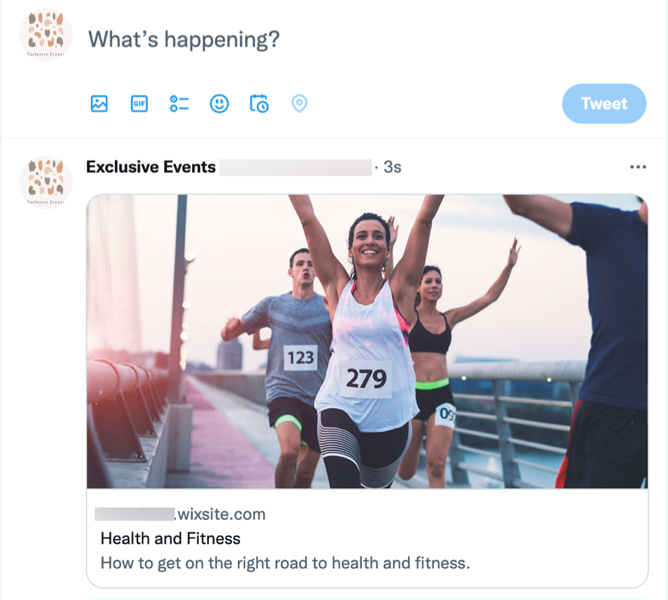
Want to share a specific post?
Check out our article about sharing posts on social media.
Customizing your category information
Think about the text that you want to display when you share. This can help let people know what the category is about and help your site's SEO.
To customize your category:
Go to Categories in your site's dashboard.
Click Edit next to the relevant category.
Enter a category title in the Title field.
Add a description of your category in the Description field.
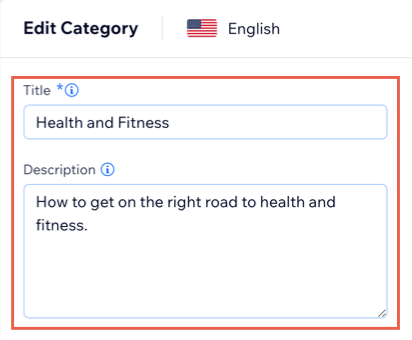
Click the Category Image box and upload an image.
Click Edit next to SEO settings.
Customize the URL slug, title tag, and meta description.
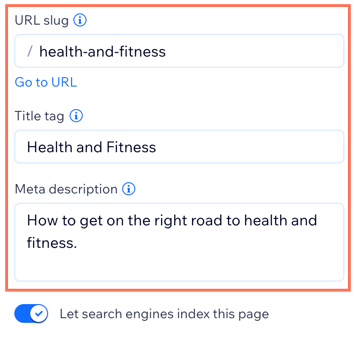
Close the SEO settings.
Click Save.
Tip:
If you use a Post List to display different categories on different pages, you can follow these instructions to upload an image for each page.
Sharing your blog category on social media
Once you've customized the category image and display text, you're ready to share the category on your social accounts.
To share a blog category:
Go to your live site.
Log in using your Wix credentials, in the member login bar.
Go to the category you want to share.
Copy the category URL (e.g. https://www.sunyogablog.com/blog/categories/news).
Paste the link where you want to share it.
Troubleshooting outdated social share information
Click an issue below to find out how to resolve it:
In Facebook
Note that even after making updates, Facebook sometimes continues to display old information it previously saved. You can fix this by updating Facebook.
Go to the Facebook Crawler tool.
Enter your site's web address (URL) in the Input URL field.
Click Debug.
Click Fetch new information or Scrape again.
Facebook should now display the most up-to-date information when your site is posted or shared.
In LinkedIn
Note that even after making updates, LinkedIn sometimes continues to display old information it previously saved. You can fix this by updating LinkedIn.
Go to the LinkedIn Post Inspector tool.
Enter your site's web address (URL) in the URL field.
Click Inspect.
Tip: If you've followed the steps and the outdated info is still displayed, click the Inspect button a few more times.
