Using the Wix app to manage your blog
Wix Blog: Managing Your Blog in the Wix App
With the Wix app, it's easy to manage your blog on the go. The app lets you create, edit, and publish posts on the go, ensuring your audience always has something new to read.
For example, if you run a travel blog and are constantly on the move, you can share your latest adventures in real-time, and keep your blog up-to-date, all while using the Wix app on your mobile device.
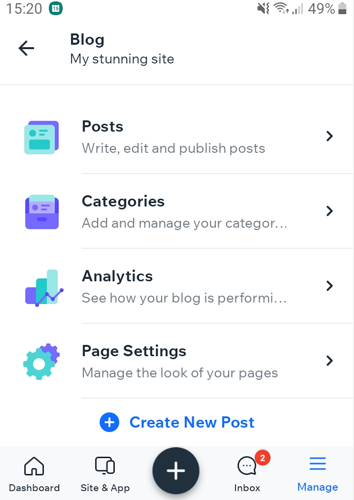
To manage your blog:
Go to your site in the Wix app.
Tap Manage
 at the bottom.
at the bottom.Tap Blog.
Choose what you want to do:
Create a new blog post
Create a new blog post on the go using the Wix app.
Edit an existing blog post
Edit a new blog post on the go using the Wix app.
Publish a draft
Tap Posts.
Tap the Drafts tab.
Tap the draft you want to edit.
Make your changes.
Tap Next.
Tap Save and publish.
Create a category
Tap Categories.
Tap + Create Category.
Enter the category name
Enter the category description.
Tap Add Category Image.
Upload the relevant image.
Tap Save.
View analytics
Here you can view stats on your post views, shares, likes and more.
Tap Analytics.
Tap the relevant time frame at the top of the screen.
Tip: View reports of your blog activity and top blog posts to see how your blog is performing over time.
Manage your page settings
Here you can update post, category and search settings.
Tap Page Settings.
Tap the relevant tab and choose what you want to customize:
Post:Comments and Ratings: Enable/disable the toggles to allow your readers to leave comments and ratings.
Category:Page header: Choose what appears on your category page header.
Post Layout on Feed: Choose a layout for your posts on your category page.
Info Shown on Feed: Tap Edit to choose what info is shown on your feed.
Show featured posts carousel: Enable/disable the toggle to show or hide featured posts.
Search: Enable/disable the toggles to customize what readers can search for and edit the info shown on results if necessary.
Delete a blog post
Tap Posts.
Tap More Actions icon
 next to the post you want to delete.
next to the post you want to delete.Tap Move to Trash.
Tap Move to confirm.
Tip: Want to restore a blog post?
Tap the Trash tab. Then tap the More Actions icon  next to the post you want to restore, and tap Restore Post. Restored posts appear in the Drafts tab.
next to the post you want to restore, and tap Restore Post. Restored posts appear in the Drafts tab.
Reply to comments
Tap Comments.
Tap the relevant post.
Review the comment and tap Reply.
Enter your response.
(Optional) Tap the media icons to add an image, video, or GIF to your reply.

6. Tap Publish.
