Managing your posts
Wix Blog: Adding and Customizing an Archive Menu
Adding an archive menu to your blog is a great way to show older content that has been 'archived' or stored away in a blog. You can see how many posts have been archived and when they were archived. Archiving is very helpful with seasonal posts that are less topical and also with posts that have outdated information in them, like information on product sales etc.
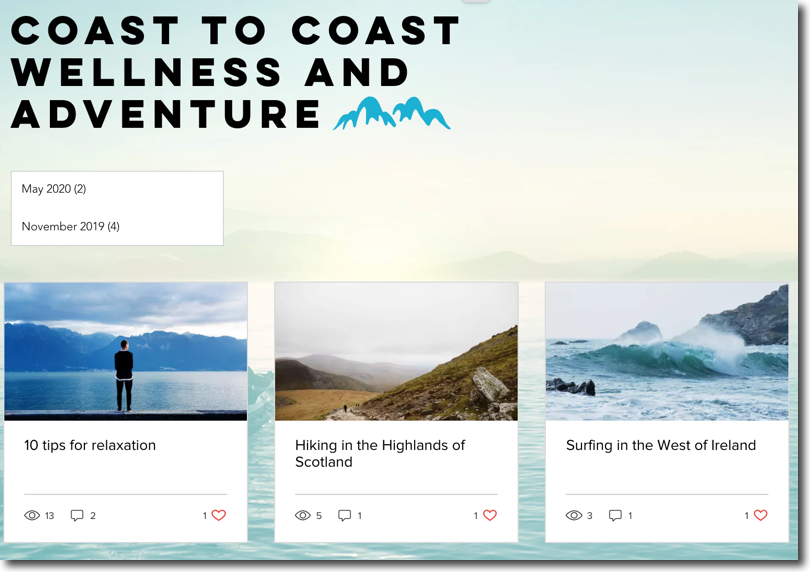
To add and customize an archive menu:
Go to the page you want the feed to appear on.
Click the Add icon
 in the left panel of your Editor.
in the left panel of your Editor.Click Blog.
Select the Archive Menu element.
Drag it to position it on the page.
Click the element in your Editor.
Click Settings.
Click the Display tab to customize the archive menu display:
Show me more
Customize the following:
Click the Show newest posts first toggle to show the most recent archived posts.
Click the Show number of posts toggle to display the number of posts in the archive widget.
Number of months displayed: Drag the slider to adjust the number of months displayed in the category widget.
9. Click the Layout tab to customize the category layout:
Show me more
Customize the following:
Text alignment: Choose where you would like the text to appear:Left: The text appears on the left in the widget.
Center: The text appears in the center of the widget.
Right: The text appears on the right in the widget.
Text padding (left & right): Drag the slider to adjust the amount of padding at the sides of the widget.
Text padding (top & bottom): Drag the slider to adjust the amount of padding at the top and bottom of the widget.
10. Click the Design tab to customize the design:
Show me more
Customize the following:
Font style & color: Click the Expand icon to select a font style and click the color box to select a font color.
Background color: Click the color box to choose a background color and drag the slider to adjust the level of color.
Divider opacity & color: Click the color box to choose the divider color and drag the slider to adjust the level of opacity.
Divider width: Drag the slider to adjust the width of the divider.
Border opacity and color: Click the color box to choose the border color and drag the slider to adjust the level of opacity.
Border width: Drag the slider to adjust the width of the border.
Corner Radius: Drag the slider to adjust the corner radius.
Note:
The archive results page uses the category page settings. You can customize the archive page by changing the archive feed settings.
