Analytics overviews
Wix Analytics: About the Marketing Overview
View all of your business's marketing efforts and see how each activity is performing at a glance with the Wix Analytics Marketing Overview. See both internal marketing efforts with Wix as well as external activities like Facebook Ads or Google Ads, all in one place.
The Marketing Overview helps your business by providing a comprehensive and unified view of each marketing activity. Use the data to identify areas of success or improvement as well as to make decisions on how to allocate marketing resources more efficiently.
You can find the Marketing Overview page in the Overviews section under Analytics in your site's dashboard.
View your Marketing Overview
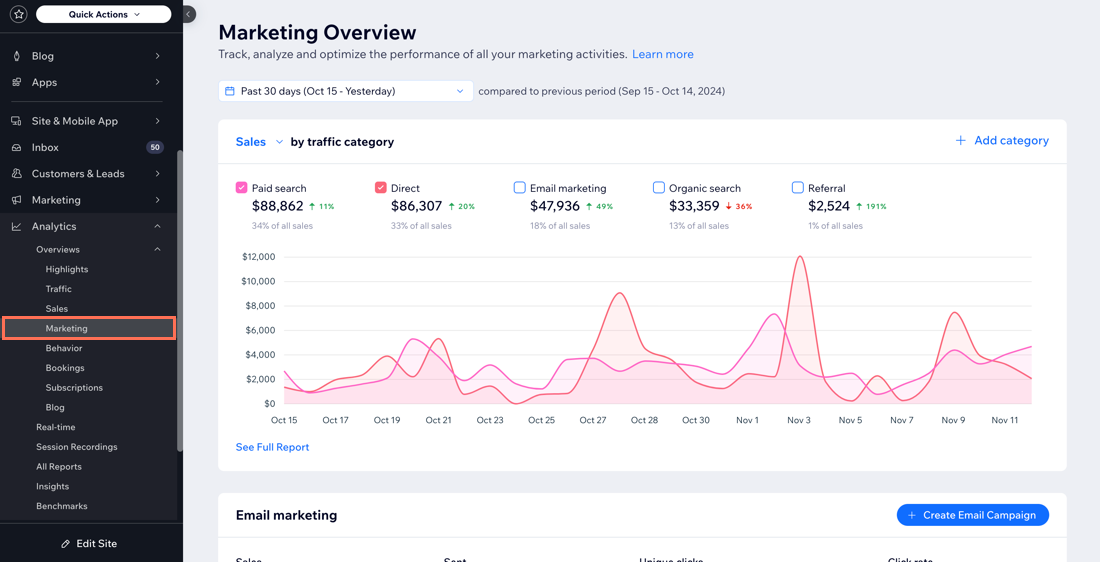
Marketing Overview sections
The Marketing Overview is broken into sections based on the type of marketing activity you want to analyze. The top section summarizes all your traffic categories including both organic and paid traffic. The sections below the traffic summary focus on a specific category such as email marketing, organic search and any paid ad campaign activities you're running.
Tips:
Click the date picker drop-down at the top of the Marketing Overview to change the time period that data is pulled from (the default is 30 days). Note that data from the current day is not yet included.
Click See full report in a section to see an in-depth report about that marketing activity.
Learn more below about each section of the Marketing Overview.
Traffic category summary
The summary at the top of the Marketing Overview allows you to view and compare all your traffic categories over a specific time period.
Customize the traffic summary based on what metrics or categories you want to see. Click the Sales drop-down at the top to change the metric to filter traffic by (sales, orders, sessions, conversion rate). You can also change the default categories shown in the summary. Click + Add category at the right to add a new category. You can pick up to five to display at once.
Note:
If there are no sales in the last 30 days, the summary will display site sessions by traffic category instead. The Sales drop-down will be set to Sessions by default.
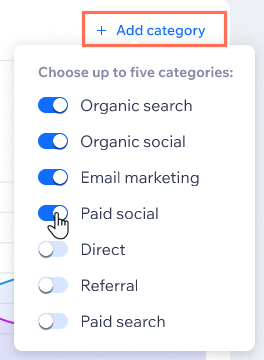
Tip:
A traffic category refers to the broader category where traffic is coming from (e.g. paid traffic vs. organic social traffic). A traffic source is the specific site where traffic came from (e.g. Facebook.com, Google.com).
If you want to temporarily show or hide a category in the chart, select or deselect the checkboxes next to the category. Click the platform drop-down under Organic social to further customize the traffic source (Facebook, Instagram, Tik Tok).
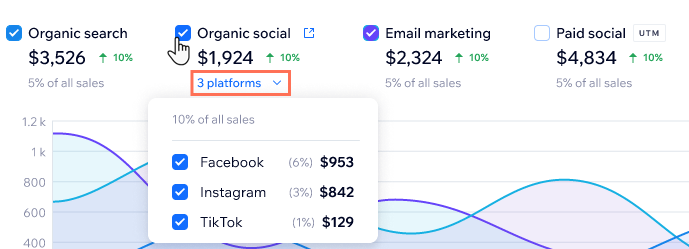
Note:
If you are running any paid campaigns (e.g. Facebook or Google Ads) outside of Wix, you need to add a UTM tracking link for the external campaign so Wix can track the data. Learn more about UTM tracking.

Email marketing campaigns
Measure the performance of your email marketing campaigns with Wix. The top section allows you to see at a glance how all your campaigns have performed over time, including if any sales have been attributed to that campaign.
Click the Campaigns by drop-down to order all your campaigns by date, click rate, unique clicks or sales. You can also select a specific campaign to see how it performed.
Tip:
See which recipients clicked a link in your campaign but didn't purchase and re-target those people. Click Target potential customers under Unique clicks to create a contact segment of these leads specifically. Use this list to target potential customers in future email campaigns.
If you want to edit or send a new email marketing campaign, click Create Email Campaign to go to the Email Marketing dashboard.

Get a more in-depth look at your email marketing activities as well as definitions for each term in the Wix Analytics Email Marketing reports.
Organic search
The next section of the Marketing Overview shows the top queries people searched on Google where your site appeared in search results. An organic search result as defined by Google is a free listing in Google Search that appears because it is relevant to someone's search terms. The data in this section of the Marketing Overview is powered by Google Search Console.
Note:
The data on your site's Google search performance is taken from Google Search Console. Performance data from Google isn't available instantly. Some of the more recent data (e.g. in the last 72 hours) may not appear yet. Check the Google last reported data at the bottom of the Organic Search section for the latest.

Filter your organic search data by:
Top search queries: See which search queries that show your site are getting the most impressions and clicks as well as their click-through-rate (CTR), and average position over time.
Search queries by growth: Understand how different queries changed in the past month based on how your audience is searching. The green and red arrows next to each query display how significant the change was.
Note: You may not see 'search queries by growth' if you recently connected to Google Search Console, as the data needs time before a trend is detected.Top pages in search results: View which site pages appear the most in Google Search results as well as how your page ranking changes over time.
Learn more about Wix Analytics SEO Reports.
What does Google define as a click?
Google counts a "click" as any click that takes someone away from any of Google Search's pages to a non-Google Search page.
For example, Google counts a click if a visitor clicks your page on the All tab, the Images tab, or any other tab of Google Search. Google also counts a click if a visitor clicks your page in Google Discover on an Android device.
What does Google define as an impression?
An "impression" is when a user sees a link to your page in any of Google Search's pages. For example, this could mean they saw it in Google search results or in Google Discover on an Android device. The visitor does not need to click your link for the impression to count.
Exactly when Google counts the impression is different in each type search result. On the All tab of Google Search, your page gets an impression as soon as a visitor opens the search results page where your site is listed.
However, on the Images tab of Google Search, more results load infinitely as the visitor scrolls down. In this case, your page may only gets an impression when it's actually visible in the results.
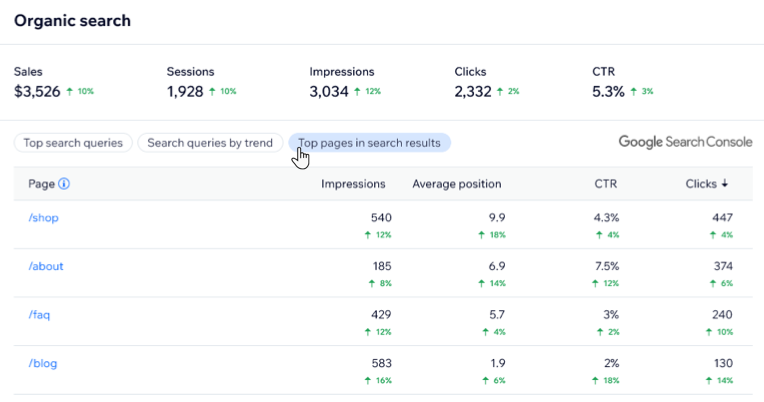
Paid ad campaigns
The final section of the Marketing Overview tracks your paid ad campaign activity.
This section allows you to track all your paid marketing activities from across the internet in one place. See data from both paid Wix campaigns (e.g. Facebook Ads with Wix or Google Ads with Wix) as well as any external paid campaigns you are running on these and other platforms.
To ensure we can track your paid campaign's performance, choose an option below and follow the instructions for connecting your social account. If you are running campaigns outside of Wix, you also need to create a UTM tracking link.
I am running paid campaigns with Wix (Facebook Ads & Instagram Ads with Wix, Google Ads with Wix)
If you are using Facebook Ads with Wix or Google Ads with Wix, Wix automatically tracks the sales and session data from the paid campaigns to the Marketing Overview. In order to also track the ad spend and cost-per-click directly from Facebook and/or Google, you need to connect the relevant social account.
Hover over the relevant platform (e.g. Google or Facebook) and click Connect.

Tip: You can also access this step by clicking Connected platforms under the Amount spent and CPC section.Follow the prompts to connect your account.
I am running paid campaigns outside of Wix
If you are running a paid campaign outside of Wix, you need to first complete two steps so we can get the most accurate data.
Connect to Facebook/Google: In order to view the Amount spent and CPC (cost-per-click) for your campaigns, make sure you have connected your relevant social account (Facebook and/or Google).Click Connected platforms under Amount spent and CPC.
Click Connect next to the relevant account.
 Follow the prompts to connect your account.
Follow the prompts to connect your account.
Create a UTM tracking link and add it as the destination URL of your external ad: In order to view the Sales and Sessions measures, you need to create a unique UTM tracking link from Wix and use it as the external ad's destination URL. Without this tracking link, Wix cannot find data from campaigns run outside of Wix.Click Create a UTM tracking link.
 Fill out the relevant information including:Adding your Wix site page URL (the page you want to open when the ad is clicked).
Fill out the relevant information including:Adding your Wix site page URL (the page you want to open when the ad is clicked).
Selecting a traffic source (e.g. Facebook, Google, other).
Note: If you select Facebook or Google, the remaining fields are automatically populated.
(Optional) Adding your campaign ID and/or campaign name to get breakdowns by campaign.
Note: You will find this information inside the dashboard of the external platform you are running a campaign on (e.g. Google Ads).
Learn more about UTM tracking links.
Once the information is filled out, a unique tracking link appears at the bottom of the link builder. Click Copy to copy the link.
Open the external ad platform (e.g. Google Ads) and paste the new tracking link as the destination URL in your ad.

Once you have connected your Facebook and/or Google account(s) and added a UTM tracking link for external campaigns, you will be able to see all available data at the top of the paid ad campaign section. Note: The data begins from the moment you added the tracking link to the ad.
The bottom two sections allow you to filter your campaigns by different measures including Return on Ad Spend, sales, sessions, amount spent, and CPC. You can also see how your campaigns are performing over time.
Tip:
Filter your campaign performance by platform (e.g. Instagram, Facebook) by selecting an option at the top.
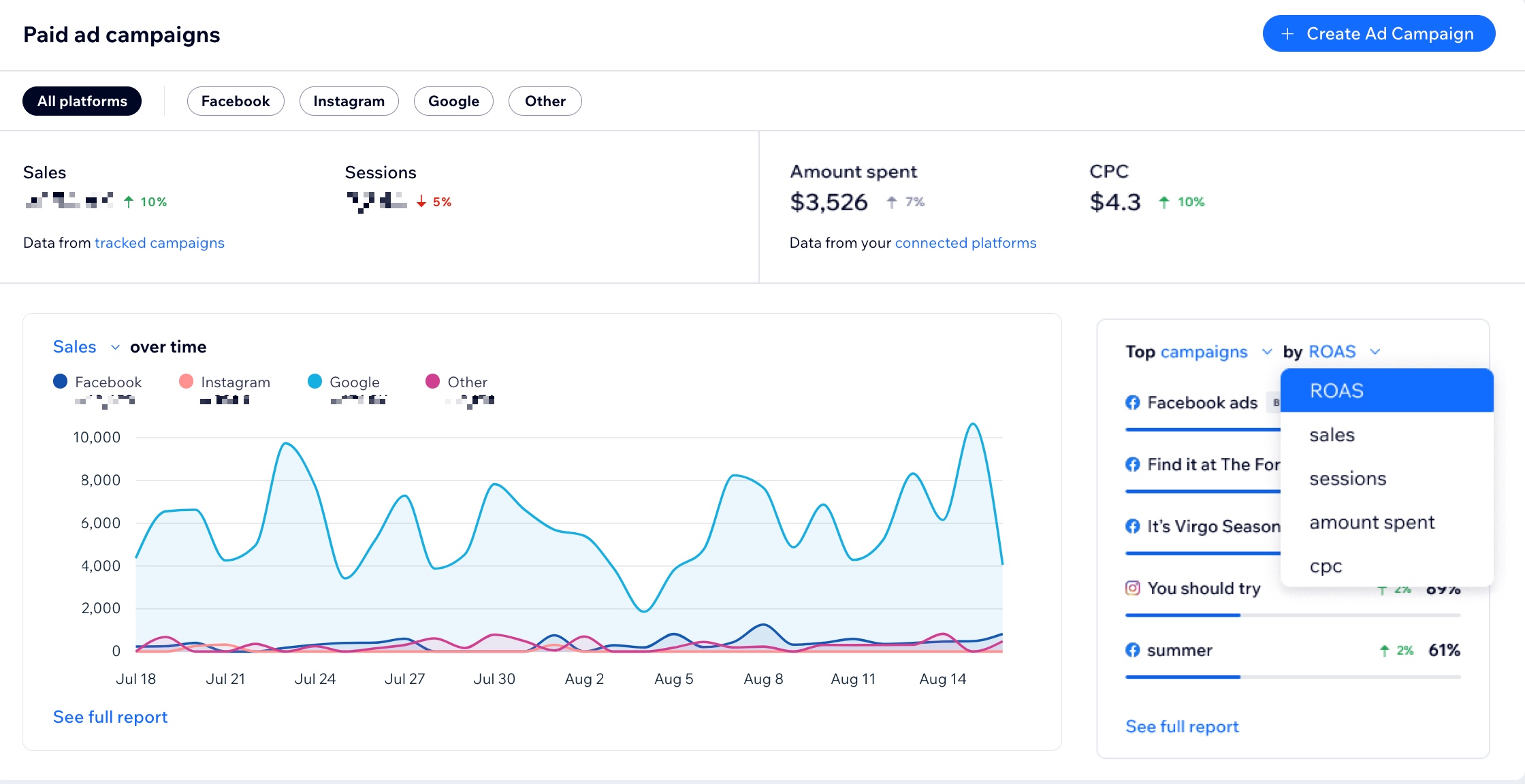
FAQs
Click a question below to learn more about the Wix Analytics Marketing Overview.
What if I am running a paid campaign with Wix as well as outside of Wix? (E.g. Facebook Ads with Wix as well as Facebook Ads on Facebook).
You can see the data from both campaigns as long as you follow the necessary steps to sync all the relevant information. Connect your Facebook/Google account(s) to the Marketing Overview to see the amount spent or cost-per-click (CPC) data of all available campaigns.
Make sure to also follow the steps above in the "I am running paid campaigns outside of Wix" drop-down to add a UTM tracking link to your other campaigns run outside of Wix. This allows Wix to track the sales and sessions of these campaigns.
I can't see data in paid ad campaign section even though I am running paid ads.
The four main measures at the top of the paid ad campaign section (sales, sessions, amount spent and CPC) are collected from two different parameters. Depending on which measure is missing, make sure the right information is added:
I can't see Sales and Session data: Make sure have added a unique UTM tracking link from Wix as the external ad's destination URL. Learn how to create a UTM tracking link in the 'Paid ad campaign' section of this article.
I can't see Amount spent or CPC data: Make sure you have connected your Facebook/Google account(s) to the Marketing Overview.
