Managing Your Orders
Refunding Customers & Cancelling Orders
Important:
This article is relevant for Wix Stores, Wix Bookings, Wix Restaurants Orders (New) orders, Wix Donations, and is in the process of becoming available for Pricing Plans.
Need to refund a customer? In most cases, a full or partial refund can be handled right in the Wix dashboard. If the order includes store items that haven't been fulfilled, you can also cancel the order.
Refunding an order
You can refund orders that were paid and fulfilled. Start by selecting exactly which items you want to refund. Then, you can provide a partial or complete refund for the selected items.
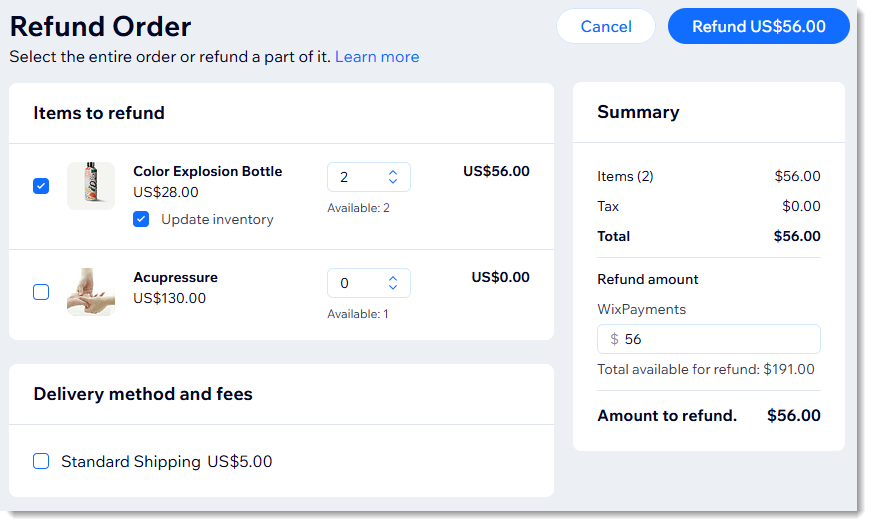
Important:
Payments made using the Manual Payment method and with certain payment providers need to be provided outside of Wix. See the FAQs below for more details.
Before you can refund a PayPal order, you need to enable Advanced Feature. See the FAQ below for details.
To refund an order:
Go to Orders in your site's dashboard.
Click the relevant order.
Click More Actions at the top right.
Select Refund.
Select the checkboxes next to items you want to refund.
Tip: If there are more than 1 of the same item, use the arrows to select how many to refund.
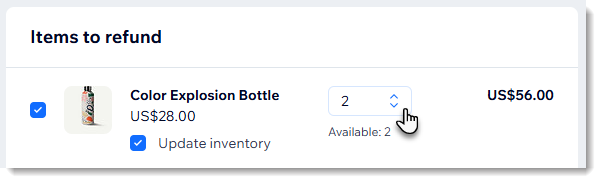
(Optional) To provide a partial refund, enter the total amount you want to refund for the order on the right.
(Optional) Deselect the Update inventory checkbox next to a store product if you don't plan to restock it.
Tip: This is relevant if you track inventory amounts.(Optional) Select the Send a confirmation email to customer checkbox and enter a personal note to your customer.
Note: Customers may also receive a notification from the payment provider.Click Refund.
Click Issue Refund.
Note: This cannot be undone.
Refunding and canceling store orders
You can cancel a store order and issue a refund if your customer no longer wants the items.
Important:
Payments made using the Manual Payment method and with certain payment providers need to be provided outside of Wix. See the FAQs below for more details.
Before you can refund a PayPal order, you need to enable Advanced Feature. See the FAQ below for details.
To refund and cancel an order:
Go to Orders in your site's dashboard.
Click the relevant order.
Click More Actions at the top right.
Select Cancel & refund.
(Optional) To provide a partial refund, enter the amount you want to refund.
(Optional) Select the Update inventory checkbox, to return all items to stock.
Tip: This option is available if you use Wix Stores and track inventory amounts.(Optional) Select the Send a confirmation email to customer checkbox and enter a personal note to your customer.
Note: Customers may also receive a notification from the payment provider.Click Continue.
Click Cancel Order.
Note: This cannot be undone.
Canceling unpaid & unfulfilled store orders
You may want to cancel an entire unpaid store order when you're unable to fulfill it or your customer asks to cancel the purchase.
To cancel a store order:
Go to Orders in your site's dashboard.
Click the relevant order.
Click More Actions at the top right.
Select Cancel Order.
(Optional) Select the Update inventory checkbox, to return all items to stock.
Tip: This option is available if you use Wix Stores and track inventory amounts.(Optional) Select the Send a confirmation email to customer checkbox and enter a personal note to your customer.
Note: Customers may also receive a notification from the payment provider.Click Continue.
Click Cancel Order.
Note: This cannot be undone
FAQs
Click a question to learn more about refunding customers.
How do I refund an order paid with the Manual Payment method?
Payments that were sent to you outside of Wix (e.g. payment by cash, phone app, check) need to also be refunded outside of Wix.
Once that's done, go back to the Wix dashboard to update the order. Select the items you refunded or enter a refund amount, and then mark the order as refunded.
Tip: Other than actually processing the refund, all other refund actions can be done. You can enter a refund reason, send a confirmation email to your customer, and update inventory.
How do I refund an order paid for with a payment provider that can't be processed in the Wix dashboard?
To refund your customer, go to your payment provider, and refund the relevant order. The status in your Wix dashboard will update automatically. Learn more about refunds processed outside of Wix.
My order payment status is "Pending". What does that mean?
The processing time for refunds can be as little as a few seconds or as long as a few days, depending on your payment provider. "Pending" status means the refund hasn't yet completed processing.
Come back and check the Payment info section of the order to see when the status updates.

Can I refund an order paid for using more than 1 payment method?
If your customer paid for an order using, for example, 2 credit cards, you can refund each of those payments.
Note: When one of the payment methods is a gift card or a membership plan, you won't be able to refund that part of the payment.
I provided a partial refund. Can I refund the balance?
Yes. As soon as the first refund has been successfully completed (i.e. the status isn't "Pending"), you can provide another refund for part or all of the remaining amount.
Can I refund a payment made with a gift card or a membership?
It's currently not possible to refund a gift card payment or a Wix Bookings service paid for with a membership plan.
Do I need to pay any fees associated with refunds?
Wix does not charge a fee. Refunds may, however, be subject to processing fees charged by the payment processor.
I want to refund a PayPal order. How can I enable refunds?
Before you can refund a PayPal order, you need to go to Accept Payments in your site's dashboard and enable advanced features.

