Connecting CMS collection content to your site
CMS: Mirroring the Order of Items in Your Collection to Your Site's Connected Elements
Control the order in which items display in their connected elements directly from your CMS collection. When you enable 'Mirror on Site' in your collection view, connected page elements inherit the same item ordering as your view. This allows you and site collaborators to rearrange the items that appear in connected repeaters, galleries, and other elements from a saved collection view.
Since you can connect the same collection to multiple elements and pages, you may want to order the items differently across your site. This is where dataset sorts are useful. If you add a sort condition to a dataset, this sort overrides the order set in your mirrored collection view. When you enable 'Mirror on Site', any existing sorts in your datasets remain and apply to their connected elements instead of the mirrored view's order.
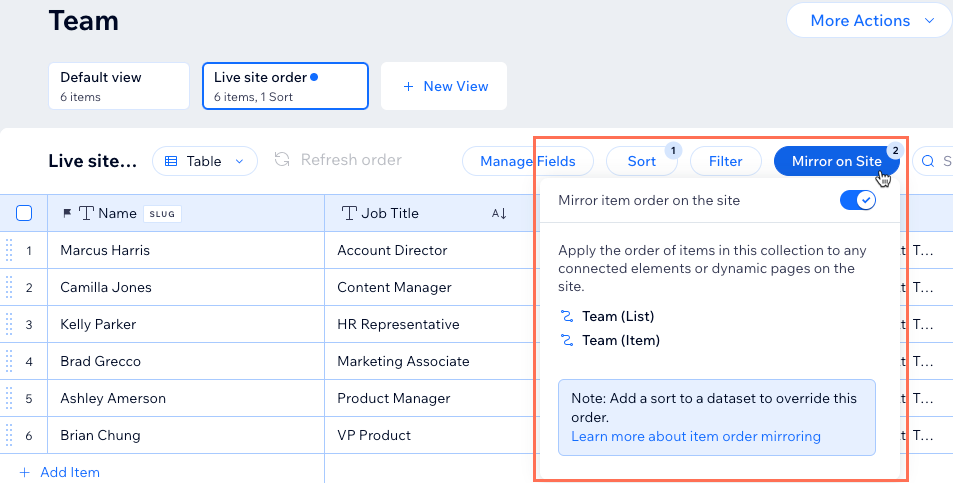
Mirroring item order between your collection view and your live site
By default, items in your collection are sorted by creation date from newest to oldest. You can control the order in which the items appear in their connected site elements from within your collection. To do so, select the collection view you want to use, add a sort to the collection or manually reorder the items, then enable the Mirror on Site toggle.
Tips:
You cannot add filters to a collection view if it has the 'Mirror on Site' feature enabled. Likewise, you cannot mirror the collection view’s order if the view contains a filter.
Keep in mind that any sorts you've added to datasets will override the order you set in your mirrored collection view.
To mirror the item order display:
Go to CMS in your site's dashboard. Alternatively, you can click CMS
 in your editor, then click Your Collections.
in your editor, then click Your Collections.Click the relevant collection.
(If you have multiple collection views) Select the view at the top of your collection that you want to use to sort the items. You can also create a new view specifically used for sorting items as they appear on your live site.

Choose how you want to sort your items:
Add a sort condition to the collection: Automatically sort items in your collection.Click Sort at the top of the collection.
Click + Add a Sort.
Tip: Click the Edit icon if you want to modify an existing sort condition.
if you want to modify an existing sort condition.
Click the Sort by drop-down and select the field you want to sort.
Select the order in which you want the items to appear.
Click Add Sort.
Manually reorder items: Create a custom order for your items.Make sure Table is selected as the layout type at the top of the collection.
Click the Reorder icon next to the relevant item.
next to the relevant item.
Drag the item up or down to reorder it in the list.
Repeat these steps to finish reordering the items.
Click Mirror on Site at the top of the collection.
Enable the toggle next to Mirror item order on the site.

FAQs
Click below for answers to common questions about mirroring your collection's order.
Can I hide items in my collection to prevent them from appearing on the page?
Yes. In your collection settings, you can toggle on Control item visibility. This adds a new field in your collection where you can set individual items as 'Hidden'. These items do not get read by the dataset, so they cannot appear on your live site. With this feature, you can also set schedules that automatically show or hide collection items at specific dates and times.
Learn more about controlling item visibility from your collection itself.
Keep in mind that hiding, showing, or reordering fields in your collection view, does not affect whether they can be connected to your page elements.
Can I add a filter to my collection view if it has 'Mirror on Site' enabled?
No, you cannot add a filter to a collection view that has the 'Mirror on Site' feature enabled. Similarly, if the collection view contains a filter, you can't enable 'Mirror on Site' for it. However, you can create a new collection view without any filters and enable 'Mirror on Site'.
Do filters I add in my collection view apply to my live site content?
No. Filters added in your collection view only affect how you view and manage content within the collection. They do not apply to your live site's connected elements or impact how content is displayed on your site.
If you want your live site's item order to match your collection view, you can use the 'Mirror on Site' feature. However, you cannot add filters to views that are being mirrored on your site, and you cannot enable mirroring on collections that already have filters applied to them.
If you want to exclude items from appearing on your live site, you can add filters to the dataset that connects to the elements that display the content.
When mirroring is on, what happens if I import a CSV file?
When you import a CSV file to your collection, the newly imported items are added to the top of your collection.
Can I mirror the order of collection items with my live site in all collection types?
You can enable the 'Mirror on Site' feature with any collections you've created that have content appearing on your site, including Wix app collections.
Currently, it is not possible to enable 'Mirror on Site' with external collections and Wix Blocks collections.
What happens if I delete a collection view that has mirroring enabled?
If you delete a collection view that has mirroring enabled, the order on the site reverts back to the order in which the items were created. Keep in mind that any sort conditions you've added to datasets continue to override the order set in your collections.
How can I sort my items in a more logical way when using a mixture of letters and numbers in a 'Text' field type?
When you're using a 'Text' field type that contains both letters and numbers, the system applies an alphabetic sorting order. This means that 'Text' field values are sorted in an alphabetic sequence. For example:
P101
P120
P1200
P123
While this is an expected behavior for an alphabetic sorting logic, you might prefer to sort these values in a numerical sequence.
To achieve this, you can use a 'Number' field type without any letters. By using a 'Number' field type, the system will sort the same set of numbers as follows:
101
120
123
1200
This order aligns with a numerical sequence, offering a more intuitive understanding of your sorted data.
Learn how to:
Add sorts to a dataset to control the order of items on your live site.
Add sorts to your collection view to control the order of items in your collection.
