Working with dynamic pages and the CMS
CMS: Linking to Dynamic Pages
There are several ways you can link elements on your site to your dynamic pages. The linking process depends mostly on the type of element you want to link, and the type of dynamic page you want to link to.
Hyperlinking text to dynamic pages
You can make specific words in text elements clickable so they take visitors to dynamic pages. After highlighting the text that you want to hyperlink, choose which dynamic pages the text links to. You can also link to specific items in dynamic item pages and to sections and anchors.
Wix Editor
Studio Editor
Click the relevant text element and click Edit Text.
Highlight the specific text you want to link.
Click the Link icon
 .
.Click the Which page? drop-down and select the relevant page under Dynamic pages.
Tip: Your editor names dynamic list pages as {Collection name} (List) and dynamic item pages as {Collection name} (Item).(Dynamic item pages only) Click the Which item? drop-down and choose the item you want to link to.
(Optional) Set rel link attributes to give search engines more info about the link(s):Click Advanced SEO Settings.
Click the drop-down and choose which rel values the links should have:noopener (recommended): Block access to the source page.
noreferrer (recommended): Hide info about link source.
nofollow: Tell search engines to ignore.
sponsored: Mark the link as sponsored.
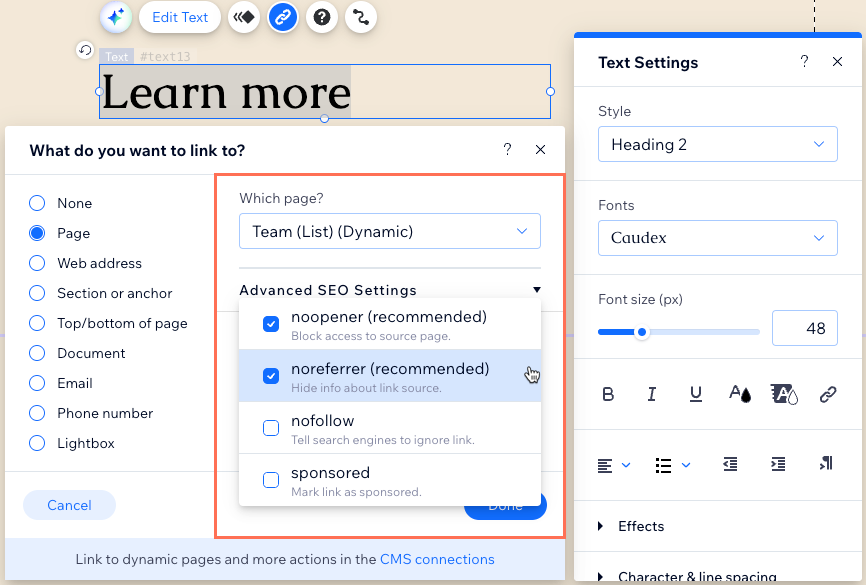
Click Done.
Tip:
To link to a section or anchor on your dynamic page, after step 4 above, select Section or anchor. Then follow steps 5-6 and select the section or anchor from the Where on the page? drop-down.

Linking static buttons and images to dynamic pages
You can link static images and buttons to dynamic pages using their regular linking options.
Wix Editor
Studio Editor
Click the button or image you want to link.
Click the Link icon
 .
.Click the Which page? drop-down and select the relevant page under Dynamic pages.
Tip: Your editor names dynamic list pages as {Collection name} (List) and dynamic item pages as {Collection name} (Item).(Dynamic item pages only) Click the Which item? drop-down and choose the item you want to link to.
(Optional) Set rel link attributes to give search engines more info about the links:Click Advanced SEO Settings.
Click the drop-down and choose which rel values the links should have:noopener (recommended): Block access to the source page.
noreferrer (recommended): Hide info about link source.
nofollow: Tell search engines to ignore.
sponsored: Mark the link as sponsored.
Click Done.
Tip:
To link to a section or anchor on your dynamic page, after step 3 above, select Section or anchor. Then follow steps 4-5 and select the section or anchor from the Where on the page? drop-down.

Need to link dynamic buttons and images?
Connect dynamic buttons and images to the relevant dataset, then choose the relevant dynamic page from the Click action connects to or Link connects to drop-down.
Linking your site menu to dynamic pages
Create a link in your site menu that navigates to your dynamic pages, specific items in dynamic item pages, and specific sections and anchors.
Wix Editor
Studio Editor
Click your site menu and click Manage Menu.
Click + Add Menu Item and select Dynamic Pages.
Click the Which page? drop-down and select the relevant page under Dynamic pages.
Tip: Your Editor names dynamic list pages as {Collection name} (List) and dynamic item pages as {Collection name} (Item).(Dynamic item pages only) Click the Which item? drop-down and choose the item you want to link to.
Optional) Set rel link attributes to give search engines more info about the links:Click Advanced SEO Settings.
Click the drop-down and choose which rel values the links should have:noopener (recommended): Block access to the source page.
noreferrer (recommended): Hide info about link source.
nofollow: Tell search engines to ignore.
sponsored: Mark the link as sponsored.
Click Done.
Tip:
To link to a section or anchor on your dynamic page, after step 3 above, select Section or anchor. Then follow steps 4-5 and select the section or anchor from the Where on the page? drop-down.

Linking repeaters, galleries, and tables to dynamic item pages
You can display multiple collection items in a repeater, gallery, or table by connecting them to the CMS. The process of linking these items to their dynamic item page versions differs depending on which type of element you're linking.
In repeaters, you can link buttons or images to the dynamic item page. You can link galleries to dynamic item pages and choose to have the link open when the image is clicked or from expand mode. With tables, you can link any column so that clicking an item takes you to the dynamic item page.
Wix Editor
Studio Editor
Click the repeater, gallery, or table you want to link to your dynamic item page.
Click the Connect to CMS icon
 .
.Click the Choose a dataset drop-down and select an existing dataset that connects to your collection. Alternatively, click Add a Dataset, then choose the collection you want to connect, give it a name and click Create.
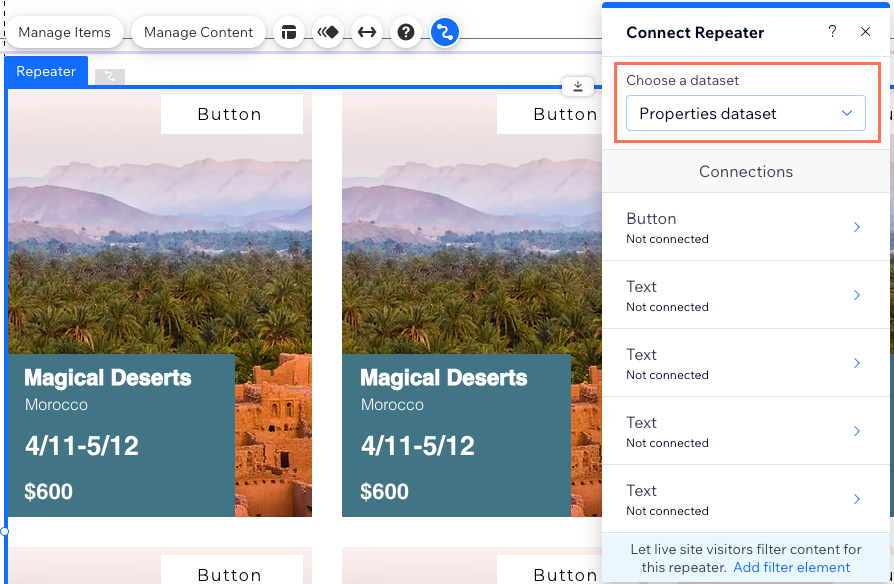
Link your repeater, Pro Gallery, or table to your dynamic item page:
Repeater
Make sure your repeater contains a button or image element, then connect the relevant element.
Note: You cannot link background images, so make sure to add an image element if you want to link an image.
Button: Connect the button link:Click Button under Connections.
Click the Click action connects to drop-down and select the relevant dynamic item page under Dynamic Pages.
(Optional) Set the link options:Choose how the link opens: In the current window or As a new window.
Click the Rel values (SEO) drop-down to set the rel attribute values for the links. Then, choose from the following:noopener (recommended): Block access to the source page.
noreferrer (recommended): Hide info about link source.
nofollow: Tell search engines to ignore.
sponsored: Mark the link as sponsored.
(Optional) Click the Label connects to drop-down and select a field to use it as dynamic text on the button that changes depending on the collection item.
Tip: Alternatively, you can use static text on the button by clicking the button and selecting Change Text.

Image: Connect the image link:Click Image under Connections.
Scroll down and click the Link connects to drop-down and select the relevant dynamic item page under Dynamic Pages.
(Optional) Set the link options:Choose how the link opens: In the current window or As a new window.
Click the Rel values (SEO) drop-down to set the rel attribute values for the links. Then, choose from the following:noopener (recommended): Block access to the source page.
noreferrer (recommended): Hide info about link source.
nofollow: Tell search engines to ignore.
sponsored: Mark the link as sponsored.
Click the remaining drop-downs under Connection options to connect them to collection fields.

Learn more about connecting repeaters to CMS collections.
Pro Gallery
Important: If your Pro Gallery is connected to a Gallery (Media Gallery) dataset, the gallery displays media stored for one collection item at a time. Go to the Media Gallery field in your collection to add links to each image or video.
If your Pro Gallery image sources connect to an image field, follow the steps below to link the images to dynamic items pages.
To link your Pro Gallery images to dynamic item pages:
Scroll down under Connections and click the Links connect to drop-down.
Select the relevant dynamic item page under Dynamic Pages.

Click the remaining drop-downs under Connections to connect them to collection fields. The link appears in Expand Mode after visitors click an image in the gallery. Follow the next optional step if you want visitors to click a gallery image and navigate directly to the dynamic item page.
(Optional) Set the link to open when visitors click the gallery image:Click Settings on the Pro Gallery element.
Click the drop-down under When clicking on an item:
Select A link opens.
Learn more about connecting Pro Galleries to CMS collections.
Table
You can link any column from your table to your dynamic item page.
Click the Choose a dataset drop-down and select an existing dataset that connects to your collection. Alternatively, click Add a Dataset, then choose the collection you want to connect, give the dataset a name and click Create.
Click the relevant drop-downs under Connections to choose which collection fields connect to each column.
(Optional) Link the column items to their dynamic item pages:Click the relevant [Field Name] column links to drop-down.
Select the dynamic item page listed as [Collection Name] (Item).

Repeat these steps to connect additional columns.
Learn more about connecting tables to CMS collections.
Linking navigational buttons in dynamic item pages
Create navigational buttons that, when clicked, take visitors to the next or previous item in the dynamic item page. You can also create buttons that link back to the collection's dynamic list page.
The next or previous item that loads is determined by the dataset's filters and sort conditions. If you're using the Control item visibility setting, hidden items are not read by the dataset so their dynamic item pages do not load.
Wix Editor
Studio Editor
Go to the dynamic item page in your editor where you want to link a button or image to the next/previous dynamic page.
Click the relevant button or image.
Click the Connect to CMS icon
 .
.Click the Choose a dataset drop-down and select an existing dataset that connects to your collection.
Click the Click action connects to drop-down or the Link connects to drop-down and choose the relevant option:Next dynamic page: Navigate to the next dynamic item page returned by the dataset.
Previous dynamic page: Navigate to the previous dynamic item page returned by the dataset.
{Collection name} (List): Navigate back to your collection's dynamic list page.
Under How does it open?, choose how the link opens: In the current window or As a new window.
(Optional for buttons) Click the Label connects to drop-down and select a field to use it as dynamic text that changes depending on the next/previous dynamic item page.
Tip: Alternatively, you can use static text on the button by clicking the button and selecting Change Text.
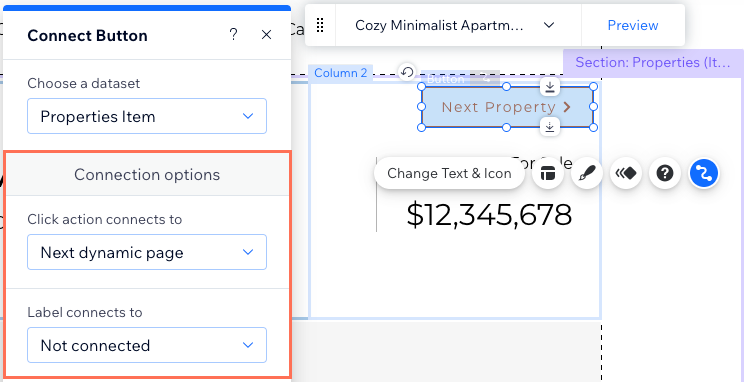
FAQs
Click below for answers to common questions about linking to dynamic pages.
What is a dynamic page?
Dynamic pages are used to display content from a CMS (Content Management System) collection. They allow you to create websites that can efficiently handle a large amount of content while maintaining a consistent design and user experience.
There are two types of dynamic pages in Wix; dynamic list pages, and dynamic item pages. Dynamic list pages display multiple collection items in a repeater, gallery or table. The items in your repeater, gallery, or table link to a single dynamic item page that provides more details about a particular item. Each item gets its own "version" of the same dynamic item page with a unique URL ending.
Learn more about working with dynamic pages in Wix.
How are the URLs for my dynamic item pages created?
By default, the URLs of your dynamic item pages end with the collection name, followed by the primary field in the collection (for example, /properties/luxury-villa-with-a-view). You can view the URLs for each item, as well as for your dynamic list pages in the Page Link field type of your collection.

Go to the SEO tab of your page settings to add variables to the URL slug of your dynamic pages.
What are dynamic URLs?
Dynamic URLs are webpage addresses that change based on the page's connected collection. Each item in your collection needs a unique dynamic page URL for the dynamic page to exist. This is why you may need to add fields to the URL to give each item in your collection its own unique URL.
Learn more about creating unique dynamic page URLs.
What is a dataset?
Datasets are the vital link between the elements on your page and the content in your CMS collection. You can use datasets to create a two-way connection, allowing you to display collection content, capture user inputs, or both.
Datasets allow you to control which parts of your page elements connect to which fields in your collection. Each dataset connects to a collection and each element connected to the dataset connects to a field in the collection. This unlocks a new way of managing which content appears and where.
Learn more about adding and setting up a dataset.
Can I create a dynamic link that visitors click to send emails?
Yes. You can create dynamic links that open the visitor's mail client so they can send an email to the relevant address.
To create dynamic links that open the visitor's mail client:
Create a URL field type in your collection for storing the email addresses.
Add the email addresses to the field with mailto: at the beginning of each address (e.g. mailto:support@email.com).

Link a button or image to a dataset that connects to this URL field. When visitors click the link, their email client opens with the relevant address in the 'To:' field.
