Connecting CMS collection content to your site
CMS: Limiting the Maximum Items Displayed with the Items per Load Dataset Setting
Datasets facilitate the connections between your page elements and your CMS collection items. From the Items per load dataset setting, you can control the maximum number of items that can load at a time in the elements that connect to the dataset.
This is both the maximum items that can initially load and the maximum items that load when visitors click 'Load More' buttons. The Items per load field also sets the maximum items that can load per 'page' in 'Previous/Next page' buttons and pagination bars (Wix Editor only). For example, if you set the Items per load field to "4", up to 4 items will display in your gallery or repeater. When a visitor clicks your 'Load More' button, up to 4 more items load in the gallery or repeater.
The default Items per load number is set to 100 on all page types except for dynamic item pages, which can only display one item at a time. You can set this field to show up to 1,000 items at a time.
Tip for optimizing your page loading time:
Use a lower number in the Items per load field to help your pages load faster with fewer items on the initial load.
Adjusting the 'Items per load' dataset setting
Go to the dataset settings of the relevant dataset to edit the Items per load field.
Wix Editor
Studio Editor
Go to your editor and navigate to the relevant page.
Go to the relevant dataset settings:Click the repeater, gallery, or other element in which you want to adjust the items per load.
Click the Connect to CMS icon .
.
Click Dataset Settings in the panel on the right.
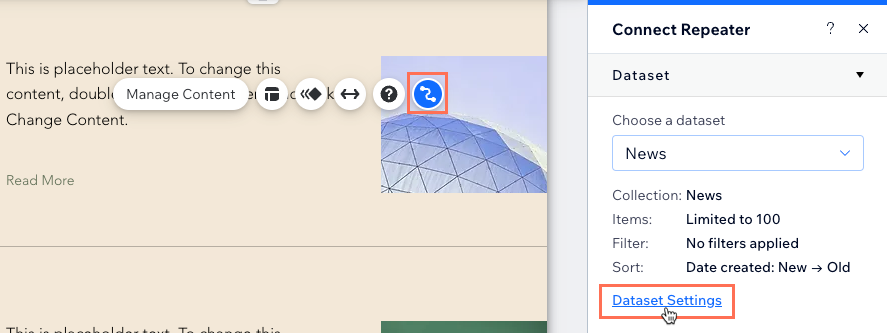
Edit the Items per load field to adjust the maximum items that can load at a time in the dataset's connected elements. This is also the maximum items that can load when visitors click 'Load More' buttons, 'Next/Previous page' buttons, and pagination bars.
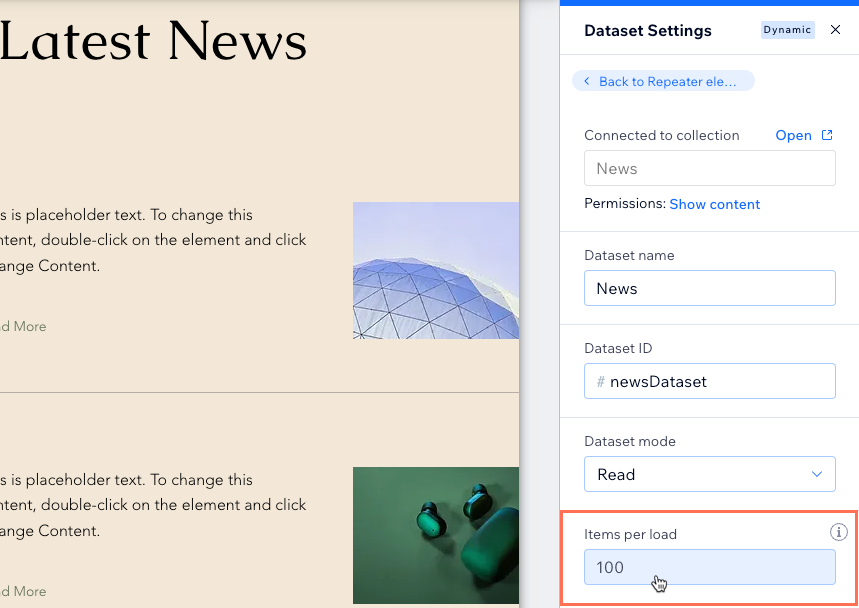
Click Preview to test how your page will load.
Click Publish if you are ready to make the changes go live.
FAQs
Click below for answers to the most common questions about dataset settings.
What is the maximum number of items I can load at a time?
By default, the Items per load field is set to 100 items or 1 item for dynamic item pages. To ensure the best loading experience for your site visitors, you can display up to 1000 items per load on your page.
Add a 'Load More' button to provide visitors with a way to click and view more items on the page. You can also add 'Previous/Next page' buttons and pagination bars (Wix Editor only) to limit the number of items displayed per 'page' of items.
Learn more about:
Why should I add 'Load More' or 'Previous/Next page' buttons?
Adding 'Load More' or 'Previous/Next page' buttons to the dataset that connects to your repeater or gallery enhances the user experience and optimizes loading performance.
Key Reasons:
Improved Loading Performance: Displaying a large number of items at once can slow down your site. These buttons help segment the load, making your site faster and more responsive.
User Control: Users can choose to view content at their own pace, which can be more engaging than scrolling through a long list.
Better Organization: These buttons allow for better content organization, making it easier for users to navigate and find what they’re looking for.
How do I create a 'Load More' button?
'Load More' buttons allow visitors to click to load more items in repeaters or galleries connected to datasets. The total maximum items that can load at a time is determined by the Items per load field in the dataset settings. You can set this field to show up to 1,000 items at a time.
To create a 'Load More' button, add a button or image, connect it to the dataset and set the element's click action to Load more.
Learn how to add a 'Load More' button to a:
Note: If you connect a pro gallery to your collection's 'Media Gallery' field type, you can use the gallery's built-in 'Load More' button to restrict the number of images or videos displayed on the page. For directions, see the question below titled: Why doesn't my pro gallery's 'Load More' button respond to the dataset settings?
Why doesn't my pro gallery's 'Load More' button respond to the dataset settings?
The pro gallery has a built-in 'Load More' button that can restrict the number of media items displayed in the gallery.
If you enable this 'Load More' button in the gallery's layout settings, it uses these settings to determine when to appear and how many more images load. With the gallery's built-in 'Load More' button, the dataset's Items per load setting determines the aggregate total maximum items that can load in the gallery. However, it no longer determines how many items initially load in the gallery or how many additional items load when visitors click this 'Load More' button.

Consider the type of collection field your gallery connects to when deciding which 'Load More' button to use:
Image field type: If your gallery connects to an image field used to display only 1 image per collection item, create a 'Load More' button that connects to the dataset. View the steps in the FAQ above to learn how.
Media gallery field type: If your gallery connects to a media gallery field used to display several images per collection item, use the gallery's built-in 'Load More' button. Learn how to enable the 'Load More' button in the pro gallery's custom layout settings.
Can I add 'Next' and 'Previous' buttons for visitors to cycle through items?
Yes, you can create navigational buttons or images visitors can click to browse other collection items.
To create 'Next' and 'Previous' buttons:
Add buttons or images and connect them to the same dataset that connects to the page elements displaying your collection items.
In the dataset settings, connect the dataset action according to the type of page:Dynamic list pages: Set the Click action connects to field to Next page or Previous page. When visitors click the buttons, the next or previous 'page' of items loads in the connected repeater or gallery. The Items per load field determines the maximum items per 'page'.
Dynamic item pages: Set the Click action connects to field to Next dynamic page or Previous dynamic page. When visitors click the buttons, they navigate to the next or previous item's version of the page at the item's dedicated dynamic URL.
Static pages: Set the dataset's Click action connects to field to Next item or Previous item. When visitors click the buttons, the dataset's connected elements change to reflect the next or previous item retrieved by the dataset.
Learn more about the various click actions you can set for buttons and images.
Can I add a pagination bar to repeaters and galleries?
Yes, you can add a pagination bar to give visitors a way to navigate to different 'pages' of items on your dynamic list page. Add a pagination bar and connect it to the same dataset that your repeater or gallery connects to. Then adjust the Items per load field to set the maximum items that appear in each 'page' of items.
How do I change the dataset mode?
In the Dataset Settings panel, click the Dataset mode drop-down and choose the appropriate mode for your dataset's connected elements:
Read: Elements on your page can read and display content from your collection. Site visitors cannot modify the content in your collection.
Write: Elements on your page cannot display content from the collection. Visitors can interact with user input elements and a submit button to add content to your collection. However, visitors cannot edit the content in your collection.
Note: This mode is not available in dynamic page datasets.Read & Write: Elements on your page can read and display content from your collection. Visitors can interact with user input elements and a submit button to add or edit content in your collection.
Learn more about working with dataset modes and collection permissions.
What do filters and sorts do in the dataset settings?
You can add filters and sort conditions to datasets to only show specific items and control the order in which they appear in connected elements. Learn more about adding filters and sorts to datasets.
What is a dataset?
Datasets are the vital link between the elements on your page and the content in your CMS collection. You can use datasets to create a two-way connection, allowing you to display collection content, capture user inputs, or both.
Datasets allow you to control which parts of your page elements connect to which fields in your collection. Each dataset connects to a collection and each element connected to the dataset connects to a field in the collection. This unlocks a new way of managing which content appears and where.
