Managing CMS collections
CMS: Creating a Collection
In the CMS (Content Management System), collections are databases where you store content that can connect to your page elements. You can create multiple item collections for use with dynamic pages and layouts, or single item collections for static pages and sections.
Collections consist of fields that determine the type of content you can store for each item in the collection. In a multiple item collection's default table layout, each row contains content about an individual item. The columns represent fields where you store content about each item.
You can set each collection's permissions and privacy to determine who can view, add, and manage the content.
Before you begin:
Make sure to add the CMS to your site to start creating collections.
Creating a CMS collection
Create new collections from within your editor or your CMS dashboard. Choose between a multiple items (default) collection for use with dynamic pages and elements, or a single item collection for use with static pages and sections.
Need a preset collection template?
You can add a preset collection that already includes items and fields and is connected to dynamic pages.
You can also let AI (Artificial Intelligence) create a collection based on details you provide.
To create a new collection:
Wix Editor
Studio Editor
Dashboard
Click CMS
 on the left side of the editor.
on the left side of the editor.Click Create Collection.
Click Start from scratch.
Tip: Alternatively, click Create with AI to let AI (Artificial Intelligence) create a collection for you.Click Next.
Enter a name for your collection.
(Coding only) Enter a collection ID to use in your code.
Select an option to choose the type of collection you want:Multiple item collection (Default): Manage multiple items in a table layout for displaying on dynamic pages or site elements. You can also use the collection to store content that visitors submit through input element forms.
Single item collection: Manage a single item in a form layout for displaying on your site's static pages. For example, displaying a promotional banner on the homepage, header or footer. Learn more about single item collections.
Click Create.
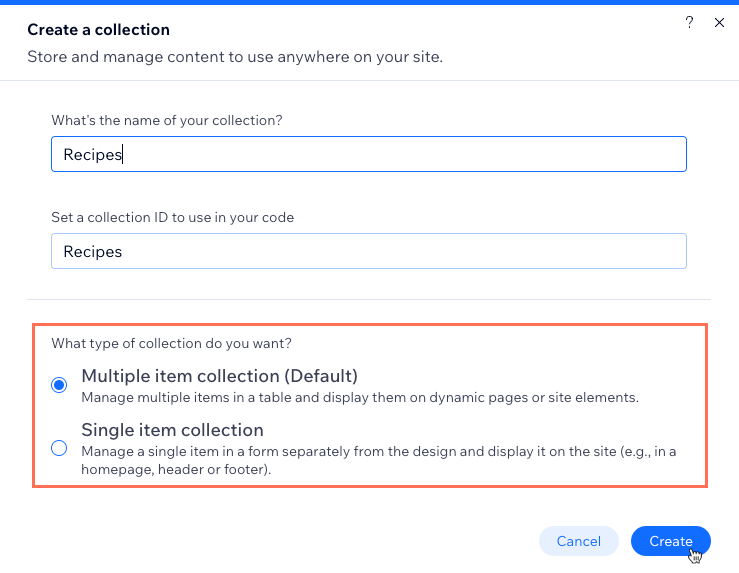
Add fields to your collection manually or by importing a CSV file:Add fields manually: Click + Add Field to begin adding fields to your collection manually.
Import a CSV file: Click Import CSV file to upload a CSV file to your collection and use its fields and items in the collection. This option is not available for single item collections.
Add items to your collection:
Tip: Skip this step if you plan to use the collection to store user submissions.Click + Add Item at the top right.
Enter details about the item in all the relevant fields and click Save.
Repeat these steps to add more items to the collection.

Next, learn how to:
Create a dynamic list page to showcase your collection items in one place.
Create a custom view with saved filters and sorts for future use.
Sort and filter the items in your collection view.
Mirror the order of your collection items to your live site.
Add field validations to create mandatory, required fields.
Set items as hidden or visible on your live site, directly from your collection.
Add default values that automatically populate in fields when a new item is added.
Duplicate your collection to create a copy of its field structure and settings.
FAQs
Click below for answers to the most frequently asked questions about CMS collections.
Can I restore my collections to previous versions?
Yes, you can use backups to revert your collections to older versions. Learn more about backing up your CMS collections.
What content can I store in each field type?
The field type you choose determines what kind of content you can store in the field. Choose from the following CMS field types:
Essentials:Text: Store plain text for use with titles, descriptions, and other text-based content.
Rich Text: Create and manage text using formatting options, directly in your CMS.
Rich Content: Create and manage content with rich text formatting, media embeds, and other advanced features directly in your CMS.
URL: Store web addresses for use with creating hyperlinks and navigational links. You can use the following formats only: http://, https://, ftp://, mailto:, sms:, tel:
Note: Web addresses must be in the format http:// or https://. Entries that start with www. are automatically converted to http://.
Number: Store numerical data for various purposes (e.g. quantity, price, dimensions).
Tags: Manage and categorize content items using keywords or descriptive labels.
Boolean: Store binary "true" or "false" values that appear as checkboxes in the collection fields.
Reference: Create a relationship between content items by referencing another content item.
Multi-Reference: Create many relationships between content items by referencing multiple other content items. Those references can also be linked to multiple sources.
Color: Save HEX numbers that represent colors. You can use the colors in connected text elements, buttons, and section backgrounds.
Media:Image: Store image files such as JPG, PNG, and GIF file types.
Tip: You can add images to fields by pasting their image URLs in the fields.
Media Gallery: Store multiple images or videos in each field.
Video: Store single video files for each item using file types such as AVI, MPEG, MOV and more.
Audio: Store single audio files for each item using file types such as MP3, WAV, FLAC, and more.
Document: Store single document files for each item such as PDFs, CSVs, and more. Tip: You can add documents to fields by pasting their document URLs in the fields.
Multiple documents: Store multiple document files for each item. You can also add multiple documents to fields by pasting their URLs in the fields.
Time and location:Date: Store date and optional time values associated with content items.
Time: Store time information for associated items independently of the date.
Address: Store structured data for physical addresses such as street names, city, state/province, postal code, and country.
Javascript (Velo code):Object: Manage complex and structured data using custom objects or data structures. You can use the object field type to store and organize multiple related pieces of data as a single unit.
Array: Input and manage multiple values within a single field. You can use the array field type to handle a collection of related data, such as a list of options, tags, or other sets of related values.
Learn more about supported field types and their limitations.
Can I choose field types when importing a CSV file to a collection?
Yes. During the import process, you can choose the field type used for each field you import.
By default, when you import a CSV file to your collection, the first row in your file is used as the field names and the field types are automatically detected. You can choose which columns from your file you want to import as fields. For each column you import, you decide whether to create a new field or match it to an existing collection field. You can also change the field name and field type that are automatically configured.
If you import data to a field that does not match the field type, a warning message will appear in the relevant collection fields in the CMS. You can change the field type for the entire column in your collection or, if available, convert the data in each field to the relevant field type.
Learn more about importing content to a collection.
What's a preset?
A preset is basically a template for creating dynamic pages in the CMS.
Each preset includes:
A sample collection with content that connects to your dynamic pages.
A dynamic list page that showcases the collection items in a gallery or repeater.
A dynamic item page that displays details about individual collection items.
When you add a preset, the dynamic pages and their connected collection are automatically added to your editor. You can then customize them to fit your needs. Learn how to choose from several customizable presets.
What's a dynamic page?
Dynamic pages use a consistent layout and design, while changing their content based on the page's connected collection items.
There are two types of dynamic pages:
Dynamic list pages: These can showcase several items from a collection in galleries or repeaters. They allow visitors to click an item to go to its dynamic item page where they can view more details about the selected item.
Dynamic item pages: These are automatically created for every item in your page's connected collection. They display details about individual collection items in various page elements that connect to fields in your collection.
Learn more about:
Can I use AI (Artificial Intelligence) to create a sample collection?
Yes. When you begin creating a new collection, select the Create with AI option to let AI (Artificial Intelligence) create a collection for you.
Can I create a copy of a CMS collection?
Yes. You can duplicate a collection to create a copy that uses the same field structure and settings.
